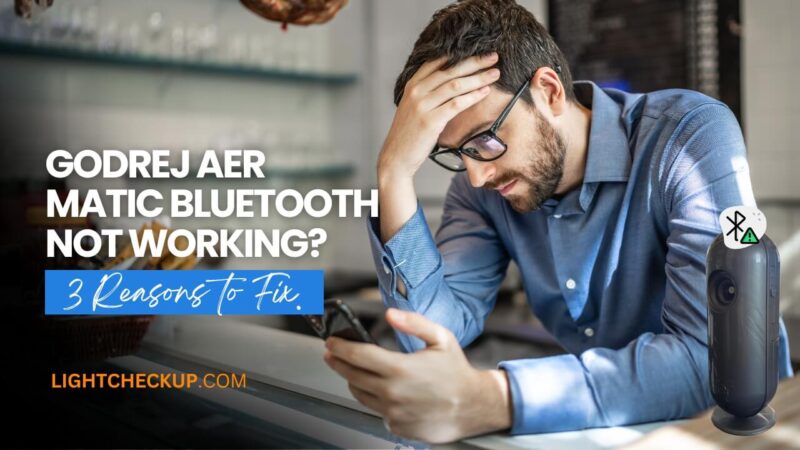Read Time:9 Minute, 9 Second
Key Takeaways
- Godrej Aer Matic features automatic spraying and user-scheduled on/off settings.
- The app provides low-refill and low-battery notifications for convenience.
- Compatibility issues reported with iPhone 14 Pro Max and iOS 16.
- Users experience performance issues with the app’s latest version.
- The scent may not last long in small closed spaces as reported by users.
- Connectivity errors can occur after prolonged use, indicating possible reliability issues.
Understand the Godrej Aer Matic and Its Features
The Godrej Aer Matic is a smart air freshener that changes how we keep our homes smelling good. It has a cool Godrej Aer Matic design that fits well in any room. It makes it easy to keep your home smelling nice. This device works with a mobile app that lets you set when it sprays. You can pick when it goes off, which saves money. It’s designed to make your home smell nice without you always having to do it. Each refill costs about ₹285 and lasts up to 60 days. You can choose how often it sprays, from 10 to 40 minutes. It’s easy to use right out of the box, with batteries already in. Just take out the strip and it’s ready to go. Knowing how the Godrej Aer Matic works makes it easy to use. It keeps your home smelling fresh and fits your style.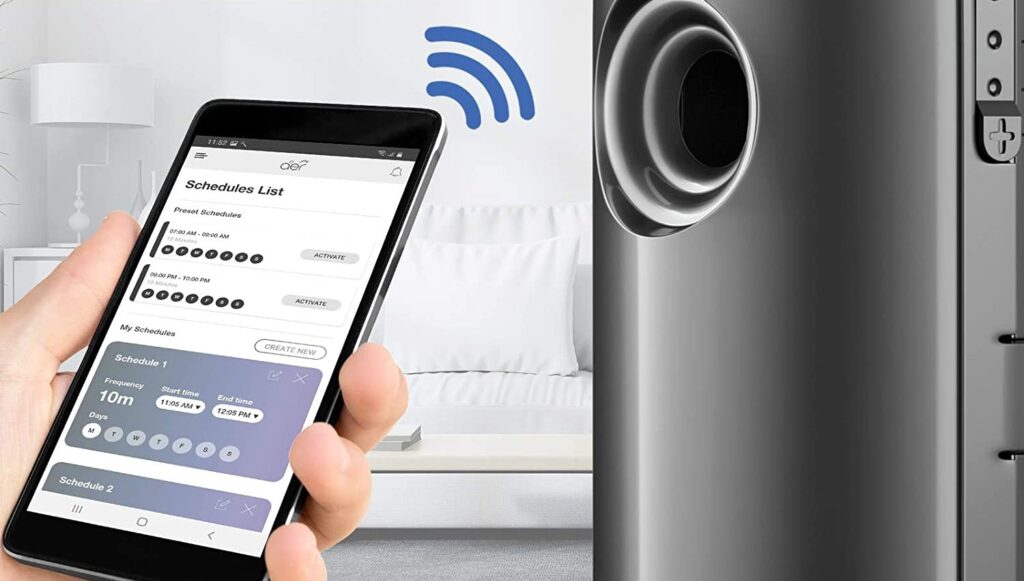
Top 3 Reasons Godrej Aer Matic Bluetooth Not Working
If your Godrej Aer Matic Bluetooth won’t connect, it’s good to know why. Here are the top three reasons it might not work.Battery Issues with the Device
Battery issues are a common problem. The Godrej Aer Matic needs two AA cells to work. If these batteries are weak, the device might not work right. Many users say not enough battery power causes connection problems. Make sure your device is fully charged to help it work better.Bluetooth Connectivity Problems
Another big issue is bluetooth pairing problems. Users often have trouble linking their devices to phones. Weak Bluetooth signals or other devices’ interference can make pairing hard. Checking your device settings and making sure they’re close can fix these problems. This helps you use your device smoothly.App Compatibility and Software Bugs
Lastly, app compatibility issues can happen. If your phone’s app is old, it might cause problems. Software bugs can also make the Bluetooth not work right. Update your app regularly can fix bugs. This makes your device work better overall. Read Also: Godrej Aer matic light blinking continuously: What 3 Things to Check?Troubleshoot Steps for Godrej Aer Matic Bluetooth Not Working
If your Godrej Aer Matic Bluetooth isn’t working, don’t worry. You can fix it with a few steps. First, try resetting the device. This can fix small problems and make it work again. After resetting, check your phone’s Bluetooth. Make sure it’s on and your phone is visible. If you see an error, try turning Bluetooth off and on again. This might solve the problem.Reset the Device
To reset your Godrej Aer Matic, find the reset button. It’s usually on the bottom or back. Press it for a few seconds until you see a message saying it’s reset. This can fix many Bluetooth issues. After resetting, your device should connect to your phone again if everything is set right.Check Bluetooth Connection on Your Smartphone
After resetting, check your phone’s Bluetooth settings. Make sure Bluetooth is on and your phone is discoverable. If you see an error, try turning Bluetooth off and on again. This simple step can refresh the connection. Also, make sure your phone’s software is updated. Old software can cause problems.Godrej Aer Matic App: “Request Rate Too Large” Error
The error message you’re seeing, “The request rate is too large. Please retry after sometime. Learn more: http://aka.ms/cosmosdb-error-429,” means the Godrej Aer Matic app is sending too many requests. This is a common problem with apps that use cloud services.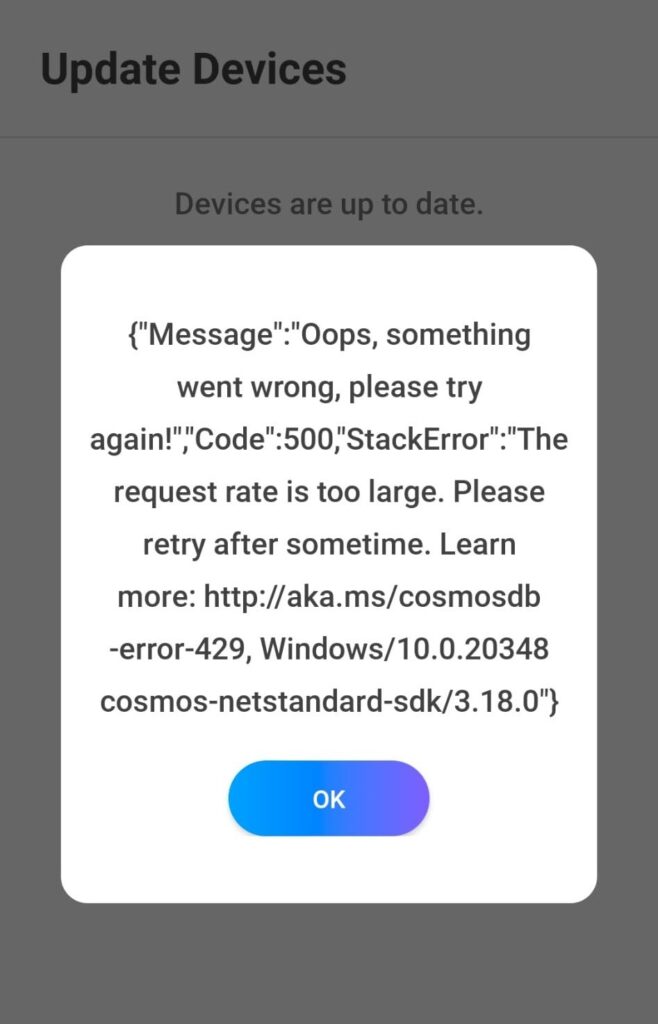
Here’s a breakdown of troubleshooting steps and how to fix it:
1. Understand the Problem:
- Rate Limiting: The server (CosmosDB in this case, a database service by Microsoft) has limits on how many requests it can handle from a single source within a specific timeframe. This is called rate limiting. It’s in place to prevent overload and ensure fair usage for everyone.
- App Behavior: The app is likely sending too many requests, triggering the rate limit error. This could be due to a bug, poor network connectivity causing retries, or excessive user interaction.
2. Troubleshooting Steps:
- Check your internet connection:
- Strength & Stability: Ensure you have a stable and strong internet connection. A weak or intermittent connection can cause the app to retry requests repeatedly, leading to the rate limit error.
- Try other apps: See if other apps are working correctly. If not, the issue might be with your internet connection, not the Godrej app.
- Restart your router: Restarting your router can often resolve temporary network glitches.
-
Force close and reopen the app:
- Android: Go to Settings > Apps > Godrej Aer Matic > Force Stop. Then reopen the app.
- iOS: Double-click the Home button (or swipe up from the bottom and pause on iPhone X and later) and swipe up on the Godrej Aer Matic app to close it completely. Then reopen the app.
- Log out and back into the app: This can refresh the app’s session and potentially clear any stuck requests.
- Clear app cache and data (Android):
- Warning: Clearing data might reset your app preferences or require you to set up the device again in the app. Only do this if you’re comfortable with that.
- Go to Settings > Apps > Godrej Aer Matic > Storage > Clear Cache and Clear Data.
- Update the app: Check the Google Play Store (Android) or App Store (iOS) for any available updates for the Godrej Aer Matic app. Updates often contain bug fixes and performance improvements that could address this issue.
- Reinstall the app: If updating doesn’t work, try uninstalling and reinstalling the app. This can sometimes resolve corrupted installations.
- Check Godrej Server Status: It’s possible there’s an issue on Godrej’s end. See if they have a website or social media presence where they might post about service disruptions.
3. Advanced Steps (If the above don’t work):
- Try a different device: If possible, try using the app on another smartphone or tablet to see if the issue is specific to your device.
- Contact Godrej Support: If none of the above steps work, it’s best to contact Godrej customer support directly. They may have specific insights into the issue or be able to assist you further. Provide them with the error message and the steps you’ve already taken.
- Timing: The error message suggests waiting before retrying. Sometimes, simply waiting a while and trying again later can resolve the issue if it was a temporary spike in requests.
- Frequency of Interaction: Avoid repeatedly tapping buttons or refreshing the app unnecessarily. This can contribute to the high request rate.
How to Set Up Godrej Aer Matic Properly?
Setting up the Godrej Aer Matic right lets you enjoy its full benefits. Start by putting the batteries in the device. Make sure they are in the right spot for the best setup. Then, pick your favorite scent refill. You can choose from Alive and Passion. Put the refill in the device carefully. This makes sure it works well and smells great. To link your Godrej Aer Matic with your phone, download the Godrej Aer Smart Matic app. Follow the app’s guide to connect your device. Pay close attention to the instructions for a smooth setup.How to Connect with Godrej Aer Smart Matic App?
Connecting your Godrej Aer Matic to the Godrej Aer Smart Matic app is easy. It makes using your air freshener app better. You can control settings from your phone. Here are the steps for app installation and linking your device.Install the App on Your Device
First, download the Godrej Aer Smart Matic app. It’s available for iOS and Android. Follow these simple steps to install:- Go to the App Store or Google Play Store on your phone.
- Search for Godrej Aer Smart Matic app.
- Tap the install button and wait for it to download and install.