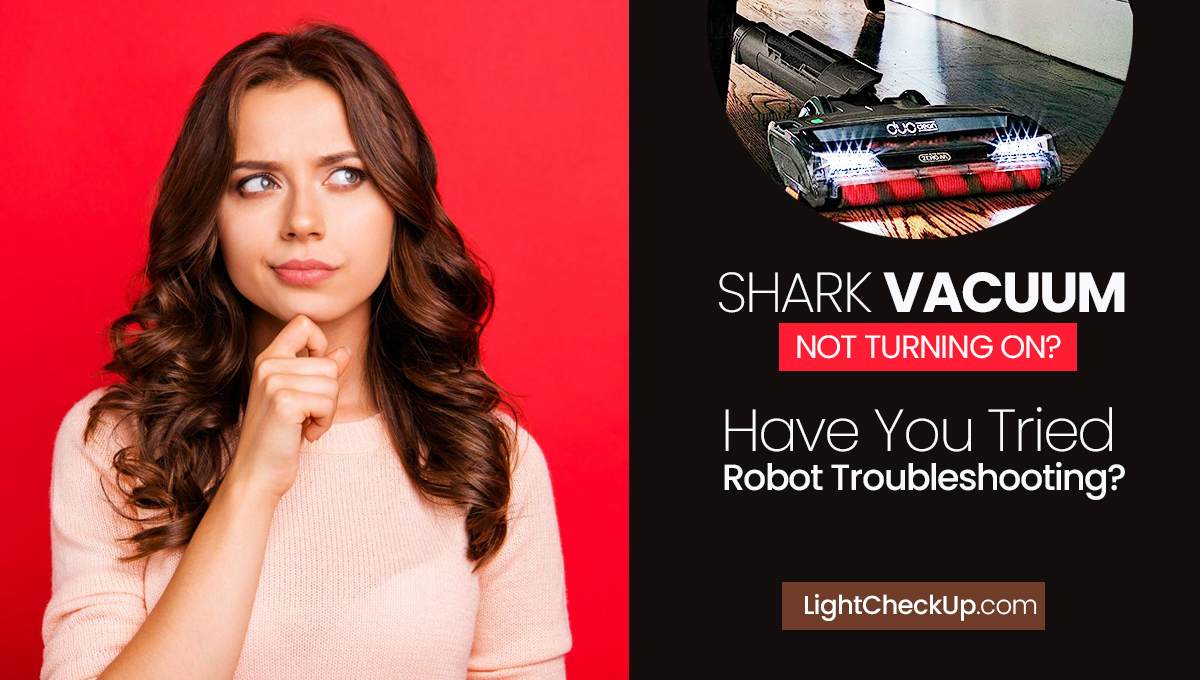Shark robot vacuums make cleaning your home so easy and efficient. However, we face common issues like, Why is my shark robot vacuum not charging? Or Shark robot battery light blinking red! If you have this issue, your vacuum will perform poorly.
In such cases, you need to reset your Shark robot vacuum. But how to fix a shark robot vacuum that’s not working becomes crucial. You know there can be a power issue when charging indicators are missing.
A shark robot vacuum battery replacement might solve the problem if the troubleshooting steps indicate it.
It is important to understand the reason why your vacuum or shark vacuum isn’t charging. Additionally, it ensures the longevity and reliability of your vacuum.
Common Reasons : Shark robot vacuum not charging
Troubleshooting Shark robot vacuums requires identifying the root cause of charging problems. Factors that may affect charging include:
Battery-related problems
Over time, batteries lose charge, reducing runtime and causing charging issues. If the battery is broken, it might not be able to hold a charge.
If the battery is not properly seated, the link to the charger can be lost.
Shark robot vacuum Charging dock Issues
Shark robot vacuum not charging? If the charging dock has cracks or broken parts, it might not work as well.

If there are issues with the dock’s power source or links that are too loose, vacuum charging might not work. Docks need stable power sources and vacuum plugs that are clean.
Problems with the power source
There might be a problem with the wall outlet. Your power supply may not meet the vacuum voltage requirements, which can result in charge issues.
Dirty or damaged charging pins
The charging ports on the vacuum and dock may accumulate dirt over time, obstructing the connection. If your pins are damaged or corroded, you may not be able to charge your device.
Outdated firmware
Software Glitches: Old firmware can cause software glitches that interfere with charging.
Inefficient Charging Management: The updated firmware version often includes battery management and charging efficiency optimizations.

It is important to recognize these reasons for charging issues when diagnosing and resolving problems with Shark AI robot vacuums. The cleaning of charging pins, firmware updates, and periodic tests of the battery and charging dock can help mitigate these issues and ensure efficient charging.
shark robot vacuum troubleshooting
If your Shark robot vacuum not charging, try these simple steps:

- Check the power switch. Make sure the vacuum’s power switch is on. If the vacuum isn’t responding, turn it off and then on again, or use the reset button as mentioned in the manual.
- Manually Place the Vacuum on the Dock: If it’s not docking by itself, carefully place it on the charging dock to ensure the charging contacts connect properly.
- Clean the Charging Contacts: Wipe the contacts on both the vacuum and the dock with a dry cloth to remove any dirt or debris.
- Try Different Outlets and Cords: Plug the charging dock into another power outlet to see if that works. Also, inspect the power cord for damage and ensure it’s properly connected.
- Update the Vacuum’s Firmware: Check if there are any firmware updates available for your vacuum and update it using the Shark Clean app.
These steps usually solve most Shark robot vacuum charging issues.
Read Also: Shark Hydrovac Keeps Shutting Off: How To Fix That In 10 Minutes?
Advanced Troubleshooting Techniques: How to reset shark robot vacuum
You may need to use advanced troubleshooting techniques for more complicated charging issues with your Shark robot vacuum. To assist you, here is a guide:
Battery Inspection and Replacement
To get to the vacuum’s battery, turn it off and take it out of the charging dock. Most of the time, the battery section is at the bottom of the vacuum. Check the battery for damage that you can see, such as leaks, swelling, or rust. It is also important to make sure the battery is in the right place and connected correctly.
If the battery shows signs of wear or damage, do a shark robot vacuum battery replacement. Install the compatible battery securely in the compartment after purchasing it.
Replacement of the charging dock and power cable
Check the charging dock for any physical damage or loose connections. Keep the dock clean and unobstructed.
Be sure to check the power cable for any cuts, frayed ends, or other damage. Make sure it’s firmly connected to the dock and the outlet. Consider replacing the dock or cable if they are damaged with compatible parts from Shark or a trusted retailer.
Check your vacuum and charging contacts.
Disconnect the vacuum and charging dock. Power off the vacuum and unplug the charging dock. Clean the charging contacts on both the vacuum and dock with a soft, dry cloth. You can use a cotton swab dampened slightly with rubbing alcohol if the buildup is heavy.
For smooth operation, wipe the exterior of the vacuum, focusing on sensors and moving parts.
Read Also: Reconnect Shark Robot To WiFi: 3 Simple Steps To Get Your Robot Back Online
How to perform a Shark Robot Vacuum Reset
Remove the vacuum from the dock and turn it off. If the model permits, remove the battery to reset it completely. Wait for a few minutes to discharge residual power from the vacuum and battery (if removed). Place the battery back (if removed) and turn on the vacuum to reassemble and reconnect. If the issue persists, place it back on the charging dock.

It may take a bit more technical proficiency to perform these advanced troubleshooting steps. Shark robot vacuums can, however, be charged effectively. If these steps don’t resolve the problem, Shark customer support might be able to help further.
Shark Robot Vacuum Maintenance Tips for Long-Term Performance
Shark robot vacuums require some simple maintenance to stay in good shape.
Firstly, keep your vacuum and charging dock clean. It is important to empty the vacuum’s dustbin, clean the filter, and brush it to maintain its suction power. If you wipe the charging dock with a dry cloth now and then, it’ll keep the contacts in good shape.

You should also keep your vacuum’s firmware updated. Install updates when they’re available through the Shark Clean app. You can fix bugs and improve vacuum performance with these updates.
If you’re going to store and use your vacuum, make sure it’s cool and dry. You should use your vacuum battery frequently to keep it healthy. If you don’t want to overcharge the battery, don’t leave it on the charger dock too long after it’s fully charged. Especially if you don’t plan to take it for long, store your vacuum with the battery half-charged if you won’t be using it for a while.
You’ll get the best performance from your Shark robot vacuum by following these simple tips. The key to maintaining its efficiency is regular cleaning, firmware updates, and proper storage and usage.
When to Contact Shark Customer Support
If you’ve tried all the troubleshooting steps and you’re still having issues, contact Shark Customer Support. If you have technical questions or need help ordering replacement parts, this is also necessary. Be sure you have your vacuum’s model and serial number and a clear description of the problem before you contact them.
Also, keep your purchase information close by, as it might be needed for warranty purposes. When you reach out, explain your issue, what you’ve already tried to fix it, and any specific questions you have.
This information will help the customer service team understand your problem better and provide you with the right assistance.
Read Also: Why Is My Eufy Vacuum Red Light Flashing? 10 Ways To Fix
In conclusion, Shark robot vacuums require regular cleaning, firmware updates, and battery care. Often, charging problems can be resolved with basic checks and cleaning, while more complex issues may require replacing batteries or charging docks.
If these steps don’t solve the problem, Shark Customer Support can help. Your vacuum will last longer with regular maintenance and prompt attention to any issues. These guidelines will help you keep your Shark robot vacuum in good working order.