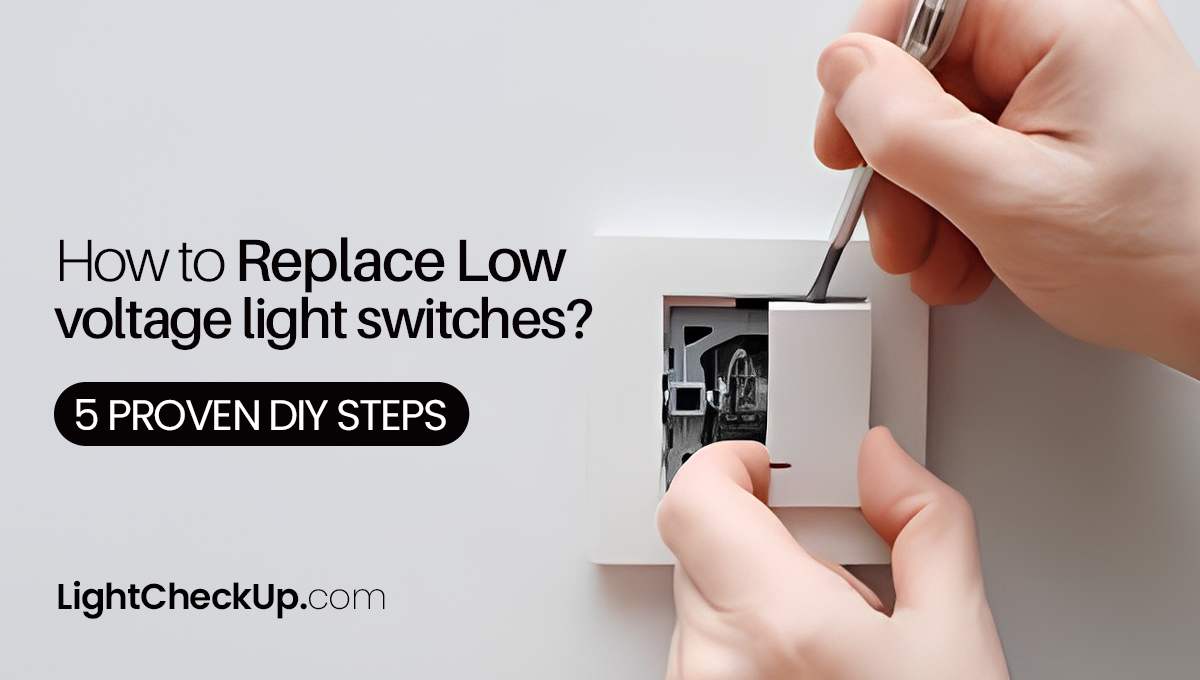Do you want to play games on your charging Tesla Model 3? Though some games may support touchscreen controls, most do not. How to Connect Xbox controller to Tesla Model 3?
Your Tesla Model 3 may simply connect to a cable or wireless Xbox controller and other console controllers. Connect your Xbox controller to your Tesla Model 3 through USB or Bluetooth.
Connect the Tesla Model 3 Xbox controller.
- Your Tesla Model 3 supports wired and wireless Xbox One, Xbox Elite Series, and Xbox Series X/S controllers. It does not support Xbox 360 wired controllers.
- Any USB data connection in your automobile can connect to a wired Xbox controller. If the center console port doesn’t allow data, utilize the glove box port.
- Wirelessly link an Xbox controller using a wireless adaptor. The adapter’s manual will guide you through pairing it with your controller. After pairing the adapter with your controller, you can play Xbox wirelessly.

How to Connect Xbox controller to Tesla Model 3
How to Connect Xbox controller to Tesla Model 3 with Wired
- Find a USB data port in your car. If your Model 3 was made after November 2021, the USB port in the center console may only support charging, not data. Please use the glove box’s USB port.
- Plug the controller and automobile USB port into the USB cord.
- The controller should function and light up.
You can also use a USB hub to connect multiple Xbox controllers to your Tesla. Just plug the USB hub into your Tesla’s USB data port and plug each Xbox controller into the available USB ports.
How to Connect Xbox controller to Tesla Model 3 without a wire
Get an Adapter: To connect your Xbox controller to your Tesla Model 3, you’ll need a Bluetooth dongle. A good choice is the 8Bitdo dongle or the MayFlash Magic NS 2.
Plug in the Adapter: Insert the wireless adapter into your Tesla’s USB data port. If you have a newer Model 3, you can find this USB port in the glove box. For older models released before November 2021, you can use the USB port in the center console. Please note that the USB ports in the back of your Tesla only provide power, not data, so don’t use those.
Put the adapter in pairing mode. If you’re using the 8BitDo dongle, you’ll find a pairing button on the bottom. Press it, and a green light will start blinking quickly. If you’re using the Mayflash dongle, the button is on the back.
Pairing Your Xbox Controller: Press the Xbox button on the controller for a second until it lights up. Press and hold the controller’s top pairing button for three seconds. When connected, the controller and wireless adapter lights will cease flashing. The Tesla screen will also show that the controller is connected.

How to Connect Xbox controller to Tesla Model 3
Other supported controllers with the Tesla Model 3
- PlayStation 4 and PlayStation 5 controllers
- Nintendo Switch Joy-Cons
- Logitech F310 wired controller
- 8BitDo Wireless Controller Adapter
- JOUWA Wireless Game Controller for Tesla
- EasySMX Wired Tesla Game Controller
A wireless adapter is needed to connect a Tesla Model 3 wireless controller. The 8BitDo Wireless Controller Adapter is popular and supports several controllers.
The wireless adapter’s manual will guide you through pairing it with your controller.
Some additional considerations:
- Not all games support controllers. First, check game compatibility before using a controller.
- Your Tesla Model 3 may need software upgrades for certain controllers. Check the controller’s manufacturer’s website for firmware upgrade instructions.

How to Connect Xbox controller to Tesla Model 3
FAQ: How to Connect Xbox controller to Tesla Model 3
Can you pair an Xbox controller with a Tesla?
Yes, you can pair an Xbox controller with a Tesla car. This allows you to control certain features in the car using the controller.
How do you connect a controller to a Tesla Model 3?
To connect a controller to a Tesla Model 3, you’ll need a Bluetooth dongle like the 8Bitdo or May flash Magic NS 2. Plug the dongle into the car’s USB data port (usually in the glove box for newer models or the center console for older ones). Put the dongle and your Xbox controller in pairing mode, and they’ll connect. Your car’s screen will confirm the connection.
Can Tesla use a Bluetooth controller?
Yes, Tesla cars can use a Bluetooth controller, like an Xbox controller, for certain functions like gaming or media control. The controller should be Bluetooth-compatible for this to work.
How do you connect an Xbox 3 controller?
Press Xbox until it lights up to connect a controller. Hold the pairing button on top of the controller for three seconds. Meanwhile, put your Bluetooth dongle into pairing mode. Once both stop blinking, they’re connected to your Tesla. Your car’s screen will also confirm the connection.
How can I turn off the Tesla Model 3?
The Tesla Model 3 can be turned off in two ways:
Automatically:
When you exit and close the door, the Model 3 turns off. This is because the car’s sensors identify your absence as the driver’s.

How to Connect Xbox controller to Tesla Model 3
Manually switch off the automobile by following these steps:
- Put the vehicle in park.
- To power off the touchscreen, choose Controls > Safety > Power Off.
- A confirmation message appears. Touch Power Off again to confirm.
Stopping Model 3 follows. The brake pedal and touchscreen would not turn the car on after manually shutting it off. Click the brake pedal and choose Drive to restart the car.
In conclusion, your Tesla Model 3 and Xbox controller enable convenience and entertainment. This simple process allows you how to connect Xbox controller to Tesla Model 3 and seamlessly control various aspects of your Tesla. This improves your in-car experience and shows Tesla’s agility and technical innovation.
Adding your Xbox controller to your Tesla’s interface is a game-changer for gamers, music fans, and the like. Try it and experience the ease and fun of this simple and thrilling connection. A little change may improve your Tesla Model 3 experience.
READ ALSO: Solar Power For Tesla: How Many Solar Panels To Charge A Tesla?