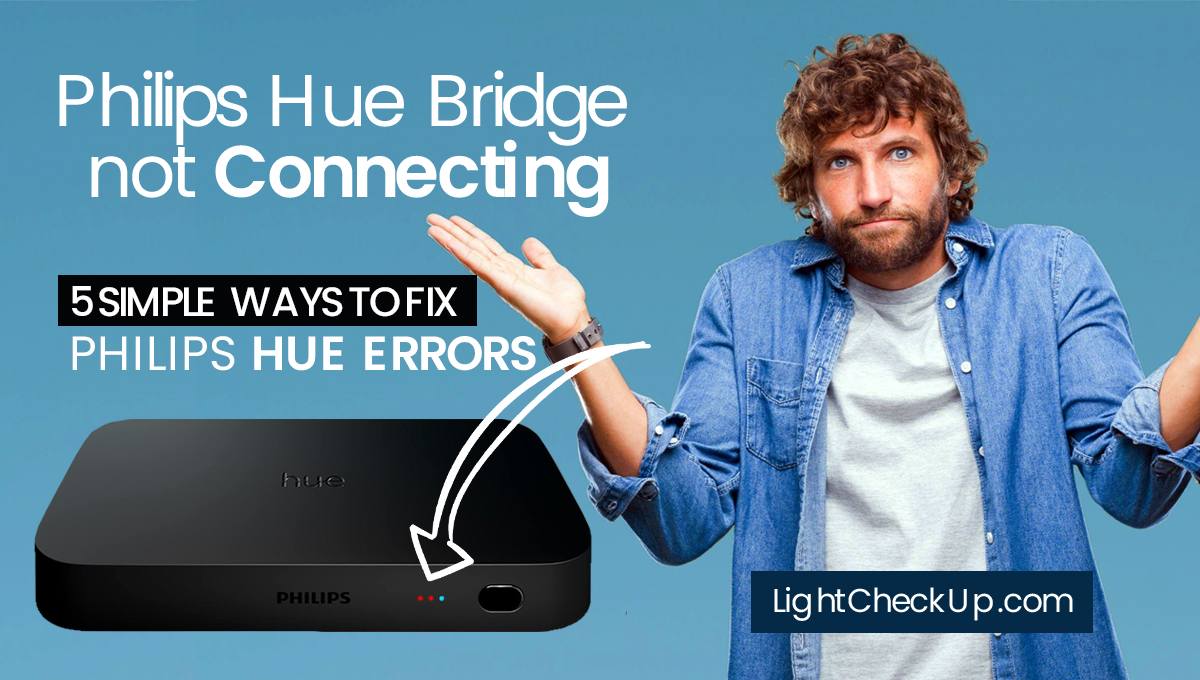Leviton motion sensor light switches are great additions to any smart home. It offers energy efficiency and convenience. Sometimes Leviton motion sensor light switches flash red, particularly when they turn on by themselves. So we need to do Leviton motion sensor light switch troubleshooting.
How to reset a Leviton motion sensor light switch? It can lead to safety concerns and higher energy bills when this type of unexpected behavior occurs.
In this guide, we’ll explore why my motion sensor light switch not working. And how do you reset a motion light that stays on all the time in simple steps? Let’s dive in and learn how to fix these smart switches when they don’t behave as expected!
Common Causes: why my motion sensor light switch not working?
The following are some common causes of a motion sensor light switch not working:
- An incorrectly installed sensor may not be able to detect motion.
- If the sensitivity is set too high, the sensor may turn on and off even if nothing is moving.
- Sensors may not work properly if wires are loose.
- Motion detection may be impaired if the sensor’s lens is dirty or dusty.
- Sensor obstructed by furniture, plants, or other objects may not be able to detect motion.
- If the sensor is broken, it will not work.
- Light fixture failure: A faulty light fixture may cause the motion sensor not to work.
Leviton motion sensor light switch troubleshooting
Verify the wires.
Ensure that the sensor and the wall box are connected securely. Sensors can malfunction as a result of loose or damaged wires.
Here’s how you can check the wires:
Turn off the power to the motion sensor circuit. Remove the motion sensor cover. Verify that the wires are securely attached to the sensor terminals. If any wires are loose, tighten them with a screwdriver. Replace damaged wires. Put the cover back on the motion sensor. Turn on the circuit power.

If the wires are all secure and in proper condition, the problem is likely not with the wiring. You can try some of the other troubleshooting tips in this article.
Fix the light fixture if necessary.
If you are using the motion sensor with a light fixture, make sure that the fixture is compatible with the sensor. Some fixtures are incompatible with motion sensors, which can cause them to malfunction.
If you want to make sure that your motion sensor will work with your light fixture, check for the following:
- Type of light fixture: Some motion sensors are only compatible with certain types of light fixtures, such as incandescent or LED bulbs.
- Fixture wattage: Make sure the light fixture’s wattage does not exceed the motion sensor’s maximum wattage rating.
- Features of the light fixture: Some light fixtures have features that interfere with motion sensor operation, such as a built-in dimmer switch.
You can consult the Leviton motion sensor switch, manual for the motion sensor and light fixture if you are unsure whether they are compatible. For more information, you can also contact the manufacturer of the sensor or fixture.
Verify the installation.
Ensure the sensor is installed correctly. It is possible for the sensor to malfunction due to incorrect installation.
You will put the sensor in a spot where there won’t be any obstructions from furniture, plants, or other things.
Installation of the sensor: The sensor should be securely mounted to the wall or ceiling.
Connect the sensor’s wires correctly and securely.
The user manual for your motion sensor will tell you whether it’s installed correctly. For more information, contact the sensor’s manufacturer.
Read Also: How Do Motion Sensor Night Lights Work? Can You Use It Or Not?
Check for a broken sensor.
A broken sensor may still not turn off after you’ve checked all the other things. You can replace the motion sensor.

How to check motion sensors? Here are some signs:
- It turns on and off a lot even if nothing’s moving.
- No sensor turns on.
- It stays on even if there’s no movement.
Test your motion sensor with a multimeter if you think it’s broken. You will need to replace the sensor if the multimeter shows it is not working.
How do I replace a motion sensor?
Turn off the power to the motion sensor circuit. Remove the old motion sensor from the wall or ceiling. Now, connect the wires of the newly installed motion sensor to the wires of the old sensor.
Mount the updated motion sensor to the wall or ceiling. Turn on the circuit power.
If you are not comfortable replacing the motion sensor yourself, call an electrician.

Fix defects in the switch itself
You may need to replace the switch or seek professional help if wear and tear is causing the issue.
Leviton motion sensor light switch programming Signs of a defect in the switch itself?
Yes, the switch makes a clicking noise. You will feel warm to the touch. And the switchsparks.
If you suspect a defect in the switch itself, turn off the power and inspect the switch. Replace the switch if you see any damage. Repair the wiring if you see no damage.
Clean the sensor’s lens
How to clean a motion sensor’s lens?
Ensure that the motion sensor is turned off. You need to do this so that you don’t get shocked. Turn off the power to the motion sensor by flipping the circuit breaker for the circuit where it is located.
Remove the motion sensor cover. In most cases, clips or screws hold the cover in place. For removal, you can use a screwdriver or your fingers.
Wipe the lens with a soft, damp cloth. Be careful not to use harsh chemicals or abrasives on the lens. Dust and dirt can be gently wiped away with a soft, damp cloth.
Dry the lens completely. Ensure the lens is completely dry before returning the cover.
Recover the motion sensor. Make sure the cover’s on tight.
Activate the motion sensor. Now the motion sensor should work.
Read Also: Does Ecobee Have A Weather-Resistant Outdoor Temperature Sensor?
How to reset Leviton motion sensor light switch?
Leviton motion sensor light switches are reset to their factory default settings. You can use it if your switch malfunctions or if you want to start over. Here’s how to reset a Leviton motion sensor light switch:
Reset Use the Test Button
- You can find the Test Button on the side or back of the switch. There may be a “Test” or “Reset” button.
- Hold the Test Button for at least 10 seconds while the power to the switch is on.
- When you reset the switch, you’ll see the indicator lights blink.
- Once the indicator lights stop blinking, you have reset the switch.
Reset with the Manual Override Button
Usually, the manual override button is a large toggle switch on the front. You must press the Leviton motion sensor light switch override button five times within five seconds. You’ll see the indicator lights blink when you reset the switch.
Watch the indicator lights until they stop blinking.
Safety Tips: Leviton motion sensor light switch
The goal of prevention is to prevent problems from occurring. The key to keeping things safe is to follow them.
First, identify what could go wrong. Look around to see what might cause trouble, whether at work, home, or in an activity.
Once you understand the dangers, think about the likelihood that they will cause harm and the severity of that harm. It’s like estimating risk.
The next step is to put safety measures in place after identifying the risks. It might be physical stuff, like safety equipment or signs, or rules and training to avoid risks.
Lastly, it’s important to keep an eye on these safety steps to ensure they’re working. It might mean updating your safety plans if things change.
It is possible to download Leviton motion sensor light switch troubleshooting pdf from their official website.