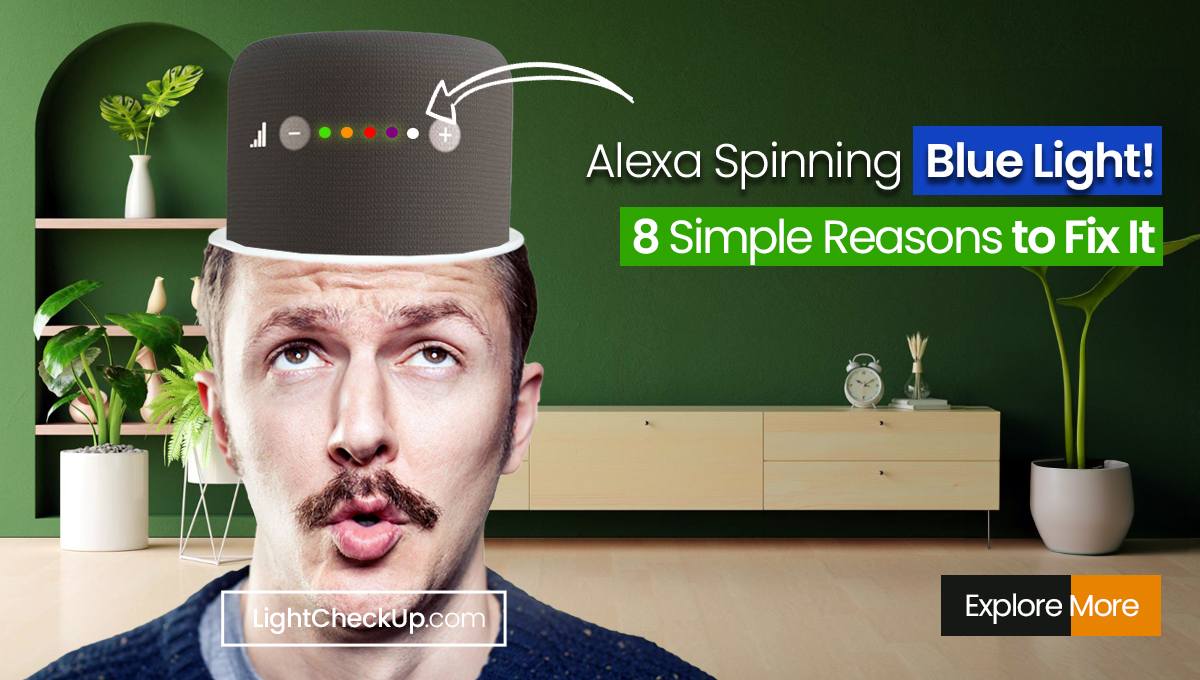Your brand new Philips Hue bridge not connecting!! No worries; here are the solutions. That will help you connect easily.
Philips Hue Bridge lights is not just a fancy gadget; it serves as the hub of your smart lighting universe. With this gadget, you can manage your Philips Hue lights wirelessly from your smartphone. What happens when this key part isn’t connected? Your smart home stops feeling so smart all of a sudden.
In this guide, we’ll talk about the common issues that plague Hue Bridge connectivity and offer actionable solutions to get your smart lighting back on track.
When your Philips Hue Bridge not connecting to the app or WiFi, it’s not just a problem. It disrupts the seamless operation of your smart home, affecting everything from mood lighting to home security.
That’s why understanding the intricacies of Hue Bridge connectivity is essential for any smart homeowner.
What is the Role of LED Indicators
Philips Hue Bridge V4 uses four LED lights to indicate different functionalities:
- It glows when the Hue Bridge receives power at the top left.
- When the bridge is connected to your local network, the Network Light illuminates at the top-middle. A blinking bridge indicates a problem with the router’s connection.
- At the top right, this light illuminates when the bridge is online. There may be a problem with meethue.com if the light blinks.
- When the Hue Bridge controls your lights, this large middle light will glow.
You can diagnose connectivity issues by understanding these indicators.
Quick Fixes for Common Problems
Restart Your Hue Bridge
A simple restart often solves many issues. Here’s how to do it:
- Unplug the power cord from the bridge.
- Wait for 10 seconds.
- Plug the power cord back in.
- Wait for the bridge to boot up.
Before moving on to more advanced solutions, make sure that the issue has been resolved.
Read Also: How To Connect LED Lights To Phone Bluetooth 2023
Update Hue Bridge Firmware
Keeping your Hue Bridge firmware updated is crucial for its smooth operation.
Go to the ‘Settings’ tab in the Hue app. Then select ‘Software Update’.
Follow the instructions on the screen once the update is complete.
Troubleshoot guide: Philips Hue bridge not connecting
Make sure your Ethernet cable is in good shape
When it comes to connectivity issues, the Ethernet cable is often overlooked. Here’s a foolproof way to test its reliability:
Disconnect the Ethernet Cable: Carefully unplug the Ethernet cable from your Hue Bridge.
Test on a Computer: Connect the unplugged Ethernet cable to a computer.
Assess Internet Connectivity: Browse the internet on the computer. If everything works as expected, your Ethernet cable is in good shape. It’s time to replace it if it’s not.
Ensure Network Harmony Between Your Smartphone and Hue Bridge
Connection problems can happen if the network settings on your phone and Hue Bridge are not the same. Here’s how to ensure they’re in sync:
Visit the Hue Discovery Site: Open your smartphone’s browser and go to discovery.meethue.com.
When the site detects your Hue Bridge, it confirms that they are connected. You’ll need to adjust your network settings if not.
Reboot Your WiFi Router for Optimal Performance
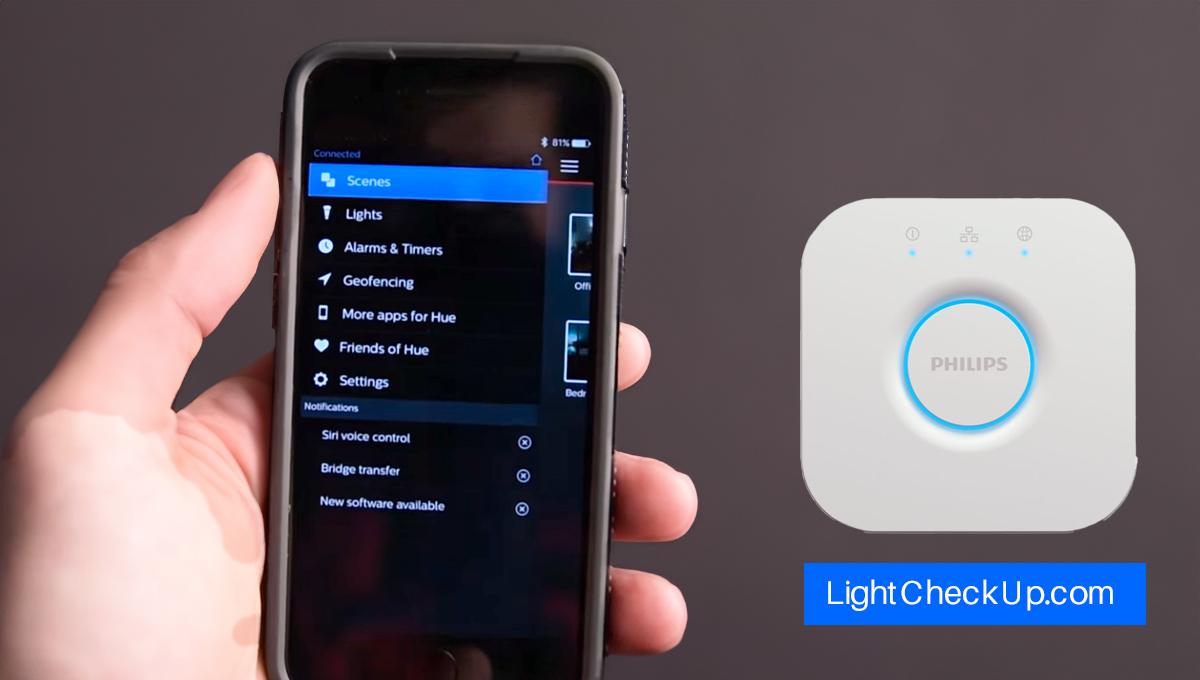
Believe it or not, your Philips Hue Bridge WiFi router can be the silent saboteur in your connectivity woes. Here’s how to give it a fresh start:
- Please turn off your router by unplugging its power cord.
- Wait for approximately 30 seconds. In this way, the router’s capacitors are discharged to their maximum capacity, clearing any memory that may be stored.
- Reconnect the power cord.
- Wait patiently for the router to complete its boot-up process.
You aren’t just troubleshooting; you’re also checking the health of your smart home’s nervous system, ensuring everything runs smoothly.
Advanced Solutions
Zigbee Channel Interference
Zigbee channels can interfere with WiFi. To change channels:
- Navigate to ‘Settings’ on the Philips hue bridge app.
- Select ‘Zigbee Channel’ and choose a different channel.
Factory Reset
You can do a factory reset if all else fails. Be careful; it will erase everything.
When All Else Fails
Contacting Philips Hue Support
If you’ve tried all the above steps and still face issues, it’s time to contact Philips Hue Support through their app or website.
FAQs | Philips Hue bridge not Connecting
Why is my Philips Hue bridge not connecting to the app?
When Philips Hue Bridge v3 doesn’t connect to the app, there could be a number of causes:
It is possible to experience compatibility issues when using outdated firmware versions. Update your Hue Bridge via the Hue app to the latest firmware.
If you’re on a different network than Hue Bridge, the app can’t locate it. Discover the same network by visiting meethue.com.
A damaged Ethernet cable can disrupt your router and Hue Bridge. Check the internet connection by connecting the cable to a computer.
How to fix the Philips Hue bridge not connecting to WiFi?
If your Hue Bridge is not connected to WiFi, consider the following steps:
Router Check: Make sure your router functions correctly. Test other devices to confirm they can connect to WiFi.
Range Matters: Ensure that your Hue Bridge is within your WiFi router’s effective range.
Update of firmware:There are times when outdated firmware can cause connectivity problems. Update the firmware via the Hue app.
What to do if no Hue Bridge is found?
These solutions might help you find the Hue Bridge if your app is having trouble.
Connect your smartphone and Hue Bridge to the same network. Your router may need to reboot if you are experiencing connectivity issues. It is necessary to plug and unplug the Hue Bridge in order to restart it.
Why is my Hue Bridge third light off?
The third light on your Hue Bridge indicates internet connectivity. It means that the bridge is not connected to the internet if it is off. Here’s what to do:
You should check your home internet connection to make sure it works. You can test it on another device by browsing it.
If your internet connection is slow, reboot your router.
Contact your Internet provider if the steps above do not work.
How do we resolve the Hue Bridge only showing two lights issue?
If only two lights are showing on your Hue Bridge, it usually indicates a problem with power or network connectivity. Here’s how to troubleshoot:
You need to check the power outlet and the adapter to ensure they are both connected properly. If the network light is off, your Hue Bridge isn’t connected to your local network. Check your Ethernet cable and router.
You are not connected to the internet if the internet light is off on your Hue Bridge. Check the connection on other devices and restart your router.
You can diagnose and fix connectivity issues using the above-detailed steps.
Conclusion: Philips Hue bridge not connecting
There are a lot of solutions we’ve covered for the Philips Hue bridge not connecting. It’s all about the weakest link in a smart home. Make sure your Hue Bridge is in good shape to enjoy a seamless smart home experience. I’d love to hear about your experiences and solutions.
And if you are planning to buy Hue Bride, then check the official website or find Philips Hue Bridge on Amazon.
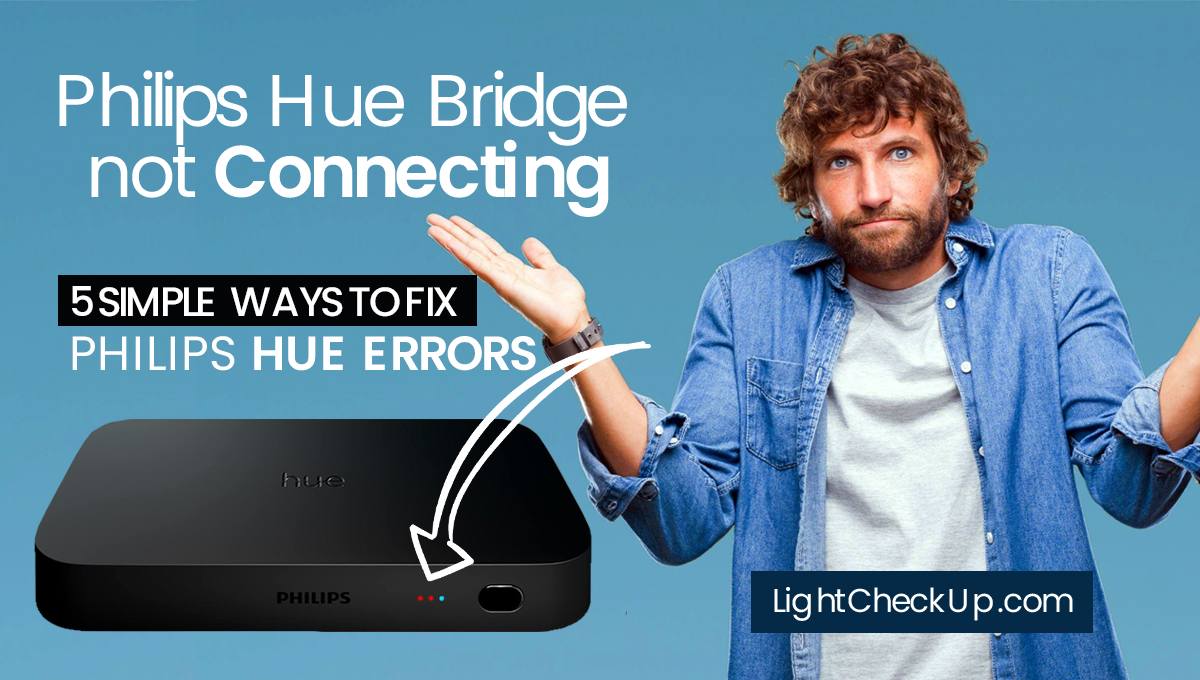
![How to turn off red light on Blink Camera? [Updated] 9 How to turn off red light on Blink Camera](https://lightcheckup.com/wp-content/uploads/2023/10/How-to-turn-off-red-light-on-Blink-Camera.jpg)