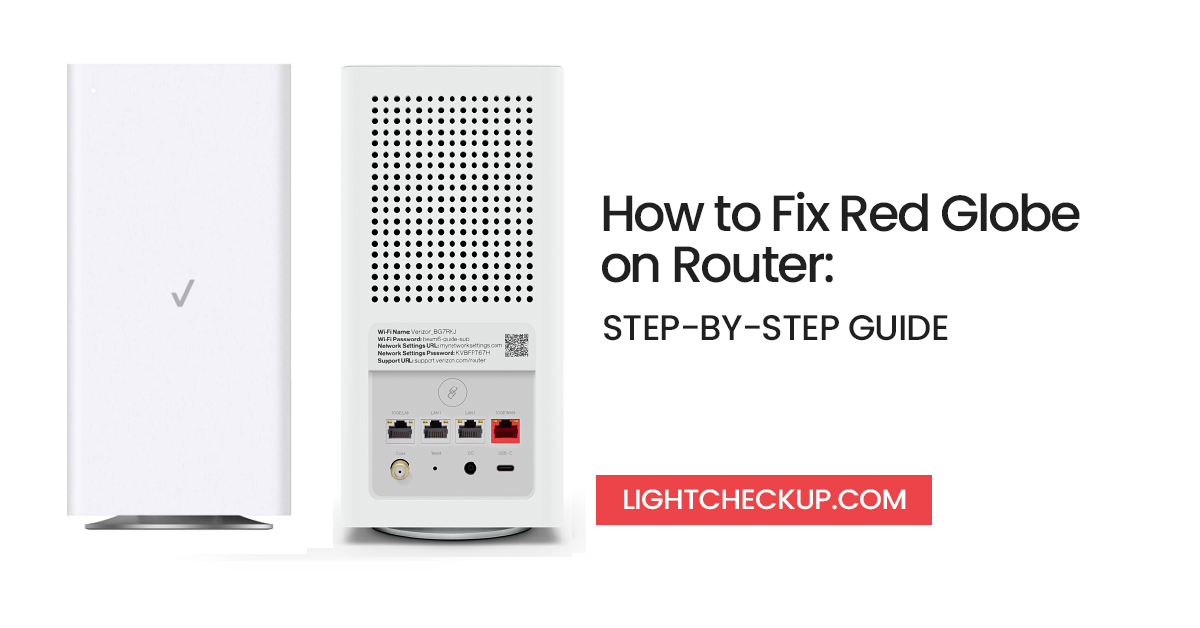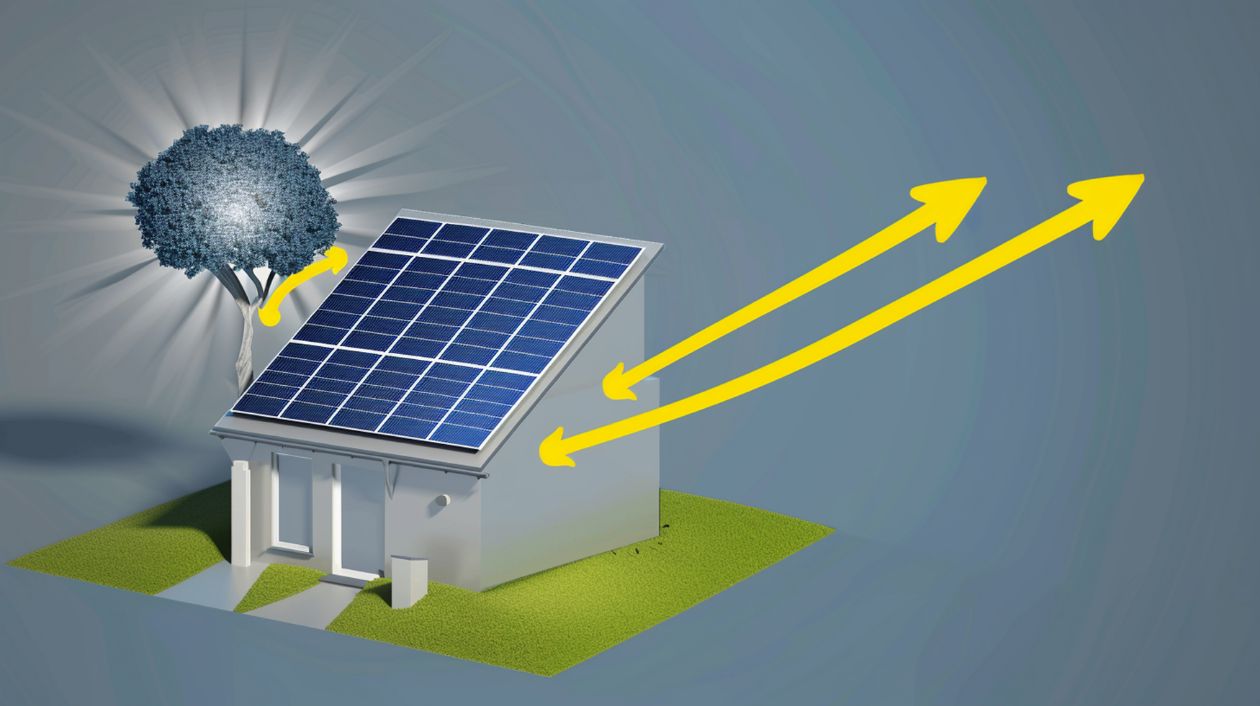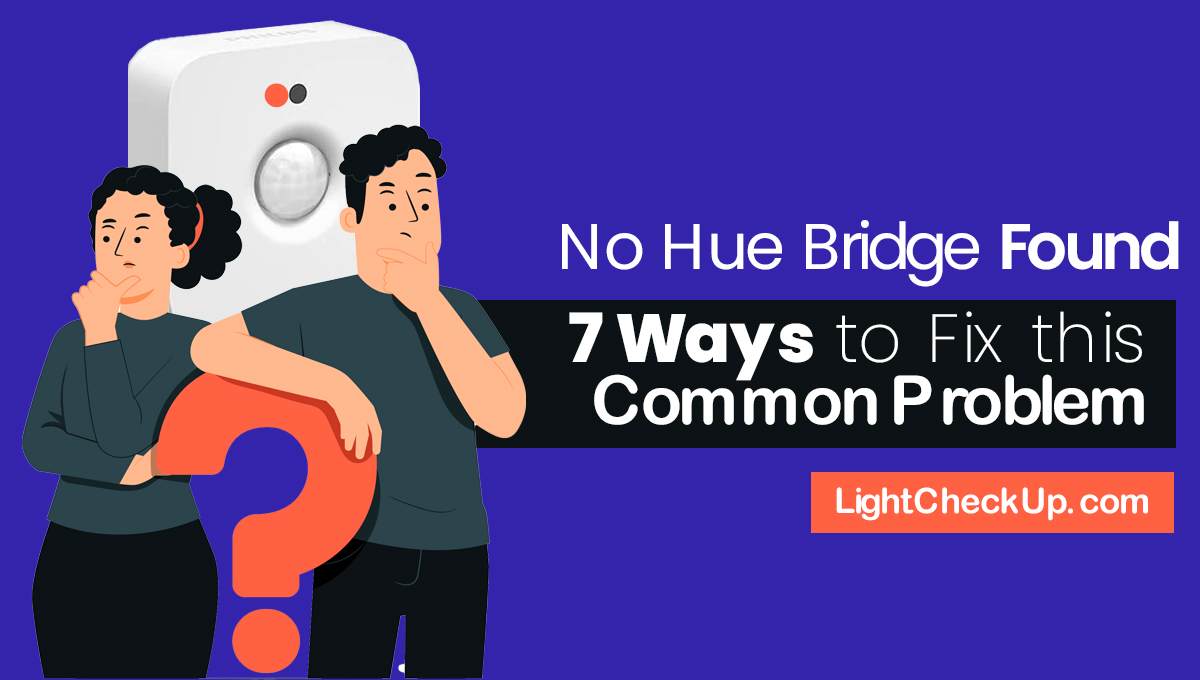We see a solid red light on router and we panic. But will panic solve the issue? No, it won’t. So let’s just stop panicking, be calm and remember this red light on router happens to everyone. The Verizon router’s red globe is a common issue that many users face, especially with older models like the G1100.
This Red Globe on Router means the router is not getting the signals it needs.
And that’s why you are getting low or no internet speed. This affects your internet access and makes it hard to do things online. Imagine you are doing some urgent office work and suddenly your modem shows this red light. Won’t it be frustrating?
So, how to handle such a situation? We have our step-by-step guide on how to fix red lights on wifi router.
What is Red Globe on Router?
The red light on your Verizon router means there’s an issue with your internet. It can show up as a solid red light, a blinking red light or a red globe depending on the router you have.
Each type of red light means a different thing. A solid red light means no internet at all, a blinking red light means intermittent connectivity.
The red globe on a Verizon router means the internet signal is not reaching your device. Knowing these indicators is key to troubleshooting. Internet outages, loose connections, overheating and outdated firmware can all cause the red light. Access the router’s web interface is where you update firmware and fix connectivity issues.
By knowing what the red light means you can fix the issue and get your internet back.
Why is my Verizon router blinking a red light?
Today almost every modem has a red and green light. The green light indicates that the signal is all fine and the internet speed is higher. But the red light often indicates issues related to internet connectivity.
So if you ever come across this spectrum wifi router red light you need to understand that there is something wrong with the internet connectivity.
So before you start searching for ways to fix this red light flashing issue you need to find out why is my router blinking red spectrum.
The most common reason why you see this solid red light on router is the DSL signal. This signal indicates there is no cable, no connectivity, or no signal.
Also sometimes your router doesn’t get connected to the internet. Then there the issue lies with the router.
The verizon router red globe means there is a problem with the internet signal reaching your device.
Common Causes of the Red Light
There are several common causes of the Red Globe on Router. These include:
- Internet Outages or Scheduled Maintenance: Sometimes, the red light appears due to an internet outage or scheduled maintenance in your area. This is usually temporary and resolves once the service is restored.
- Loose or Damaged Ethernet Cables: A loose connection or damaged Ethernet cable can disrupt the signal, causing the red light to appear.
- Overheating of the Router: If your router overheats, it can lead to performance issues and trigger the red light.
- Outdated Firmware: Running outdated firmware can cause compatibility issues and disrupt your internet connection.
- Corrupted Firmware Updates: Sometimes, a firmware update may not install correctly, leading to a corrupted state that triggers the red light.
- Improperly Inserted Cables: Ensure all cables are properly inserted into their respective ports to avoid connectivity issues.
- Power Cycle Issues: Power cycling problems can also cause the red light to appear.
- ONT (Optical Network Terminal) Problems: Issues with the ONT can disrupt the signal and cause the red light to appear on your router.
Initial Checks
Before diving into advanced troubleshooting, it’s essential to perform some initial checks to identify the root cause of the Verizon router red globe issue. Here are some steps to follow:
- Check the Power Cord: Ensure that the power cord is securely plugged into both the router and the power outlet. A loose power connection can often be the culprit behind the red globe on your Verizon router.
- Verify the Internet Connection: Check if the internet connection is working by connecting a device directly to the router using an Ethernet cable. This can help determine if the issue lies with the Wi-Fi signal or the overall internet connection.
- Restart the Router: Sometimes, a simple restart can resolve many issues. Unplug the router from the power source, wait for 30 seconds, and then plug it back in. This can help reset the connection and potentially clear the red globe.
- Check for Loose Connections: Inspect all cables, including the Ethernet cable, for any signs of damage or loose connections. A loose or damaged cable can disrupt the signal and cause the red globe to appear.
- Check the Verizon Fios Router’s Lights: Observe the lights on the router to determine if there are any issues with the internet connection. Different light patterns can indicate various problems, so refer to your router’s manual for specific details.
To perform these initial checks, you can often identify and resolve simple issues. That can cause the red globe on your Verizon router.
Steps to follow to get rid of this blinking red light
This constantly blinking red light on router causes frustration. It can delay some really important work. It can make you unable to send some important emails.
It can interrupt your communication with some really important people. The most common reason why you see this solid red light on router is the DSL signal from your internet service provider.
So, what’s now? Wondering How to fix red light on WiFi router? Follow these below-listed steps.
Check for Service Outages
If you see a solid red light on your Verizon router, it may indicate an internet outage or scheduled maintenance in your area. To check for service outages, follow these steps:
- Visit the Verizon Website: Go to the Verizon website and navigate to the service outage portal. Here, you can check for any reported outages in your area.
- Contact Verizon Support: If you don’t find any information online, contact Verizon support to confirm if there is an outage or maintenance in your area.
- Wait for Resolution: If there is an outage, you will need to wait for the issue to be resolved by the service provider. Verizon support can provide an estimated time for resolution.
Unplug and restart
This is the most basic yet efficient step. Sometimes over usage or harsh weather conditions affect your internet connectivity and that’s why you come to notice this spectrum router red light or Verizon Fios router red globe.
Here you can apply this easiest trick. Unplug your router cable and then wait for a minute. Now plug the router again and see if it works. Although this is a very basic step yet it works a lot of time. So try it out.
Tight up your loose connection
Sometimes your cable modem becomes rusted. And if you keep using that corroded cable you will eventually come across this super annoying red light. It’s probably the los light blinking red on router.
Check your modem connection and see if every cable is intact or not. Ensure all the wires are working properly. Remember a damaged wire often causes a loose connection.
This is especially important for users with Verizon routers, as connectivity issues can lead to the common ‘red globe’ indicator.
And to fix this loose connection issue you need to strengthen your cable connection. So try to strengthen the cable connection and then maybe you will see your spectrum router blinking blue which indicates everything is fine.
how to fix red light on WIFI router?
Check for Overheating
Overheating can cause the red light to blink fast on your Verizon router. To check for overheating, follow these steps:
- Check the Router’s Temperature: Gently touch the router to see if it feels hot. If it does, it may be overheating.
- Ensure Proper Airflow: Place the router in a well-ventilated area to ensure proper airflow. Avoid placing it in enclosed spaces or near other heat-generating devices.
- Clean the Router’s Vents and Fans: Dust and debris can block the vents and fans, causing the router to overheat. Regularly clean these components to maintain proper airflow.
Login again with ISP credentials
Sometimes the above methods don’t work because the problem lies with something else. Entering the wrong ISP credentials, especially for Verizon Fios, can turn this solid red light on router. And people rarely realize that they have entered the wrong credentials.
So they keep wondering how to fix red light on WIFI router. They keep bothering the internet with this same question how do I fix red light on Wi-Fi.
They keep trying the complex method instead of login again with the right ISP credentials. So here we insist to try your luck once. Enter your credentials in the login area and see what happens next.
People Also Read: Light Bulb Security Camera Reviews- Here’s Everything You Need To Know
Update Your Router’s Firmware
Outdated firmware can cause the red light to appear on your Verizon router. To update your router’s firmware, follow these steps:
- Log in to Your Router’s Web Interface: Use a computer or mobile device to log in to your router’s web interface. You can usually do this by entering the router’s IP address into your web browser.
- Navigate to the Firmware Update Section: Once logged in, find the firmware update section. This is typically located under the settings or administration menu.
- Check for Available Updates: Look for any available firmware updates. If an update is available, download and install it.
- Restart Your Router: After the update is installed, restart your router to apply the changes.
Remember to contact Verizon support if you need assistance with updating your router’s firmware or if the issue persists after trying the above solutions.
Advanced Troubleshooting
If the initial checks don’t resolve the issue, it’s time to perform some advanced troubleshooting steps:
- Check for Firmware Updates: Log in to your router’s web interface and check for any available firmware updates. Outdated firmware can cause compatibility issues and disrupt your internet connection. Updating the firmware can often resolve these problems.
- Check for Internet Outages: Visit the Verizon website or contact Verizon support to check if there are any reported internet outages in your area. Sometimes, the red globe on your Verizon router means there is a broader issue affecting your service.
- Check the Router’s Configuration: Ensure that the router’s configuration is correct and that there are no issues with the settings. Incorrect settings can lead to connectivity problems and trigger the red globe.
- Check for Overheating: Ensure that the router is in a well-ventilated area and that it’s not overheating. Overheating can cause performance issues and lead to the red globe appearing on your Verizon router.
- Check for Corrupted Hardware: If the issue persists, it’s possible that the router’s hardware is corrupted and needs to be replaced. Contact Verizon support for further assistance in diagnosing hardware issues.
By following these advanced Red Globe on Router troubleshooting steps, you can address more complex issues that may be causing the red globe on your Verizon router.
Factory Reset the Router
If all else fails, you may need to perform a factory reset on the Verizon Fios router. This will erase all network configurations and settings, so be sure to back up any important data before proceeding.
Here’s how to perform a factory reset:
- Locate the Reset Button: Find the reset button on the back or bottom of the router. It is usually a small, recessed button that may require a paperclip or similar tool to press.
- Press and Hold the Reset Button: Press and hold the reset button for 10-15 seconds until the lights on the router start flashing. This indicates that the router is resetting to its factory settings.
- Release the Reset Button: Release the reset button and wait for the router to restart. This process may take a few minutes, so be patient.
- Set Up the Router Again: Once the router has restarted, you’ll need to set it up again using the Verizon Fios router’s web interface. Follow the setup instructions provided by Verizon to reconfigure your network settings.
Do a factory reset can resolve persistent issues that other troubleshooting steps may not address. However, it should be used as a last resort due to the loss of custom settings.
Check, reset or replace your modem, or contact Verizon support
Tried all the above listed methods? Nothing worked? Still, seeing that spectrum wifi router** red light**? If yes then it’s time to conduct a real check on your modem. Check your modem. Reset it once. If still this solid red light doesn’t go off then it’s time to repair or replace your modem.
Maybe this red light on wifi router lOS is trying to indicate that the fault lies with your modem. Contact the manufacturer if it still comes under the warranty.
Also, you can call professionals to repair or replace it. If none of these solutions work, consider contacting Verizon support for further assistance.
We hope now you know how to fix red light on wifi router. So do not panic, do not rush. Follow our guide in a step-by-step manner and we believe it will work in your favor’s.
Red Globe on Router? Get Further Assistance
If you’ve tried all the above steps and the issue still persists, it’s time to contact Verizon support for further assistance. Here are some ways to get in touch with Verizon support:
- Call Verizon Support: Call Verizon support at 1-800-837-4966 to speak with a representative. They can provide personalized assistance and help diagnose the issue.
- Visit the Verizon Website: Visit the Verizon website and click on the “Support” tab to find troubleshooting guides and contact information. The website offers a wealth of resources that can help you resolve common issues.
- Use the Verizon App: Use the Verizon app to chat with a representative or schedule a technician visit. The app provides a convenient way to get support and manage your account.
Call Verizon and get help to fix the red globe on your Verizon router and get back online.
Conclusion
The Red Globe on Router can be a real pain but by following these steps you should be able to fix it and get back online. Always check for loose connections, firmware updates and outages before you do advanced troubleshooting.
If it doesn’t work call Verizon for help.
By staying calm and methodically working through these steps, you can effectively troubleshoot and fix the red globe on your Verizon router.