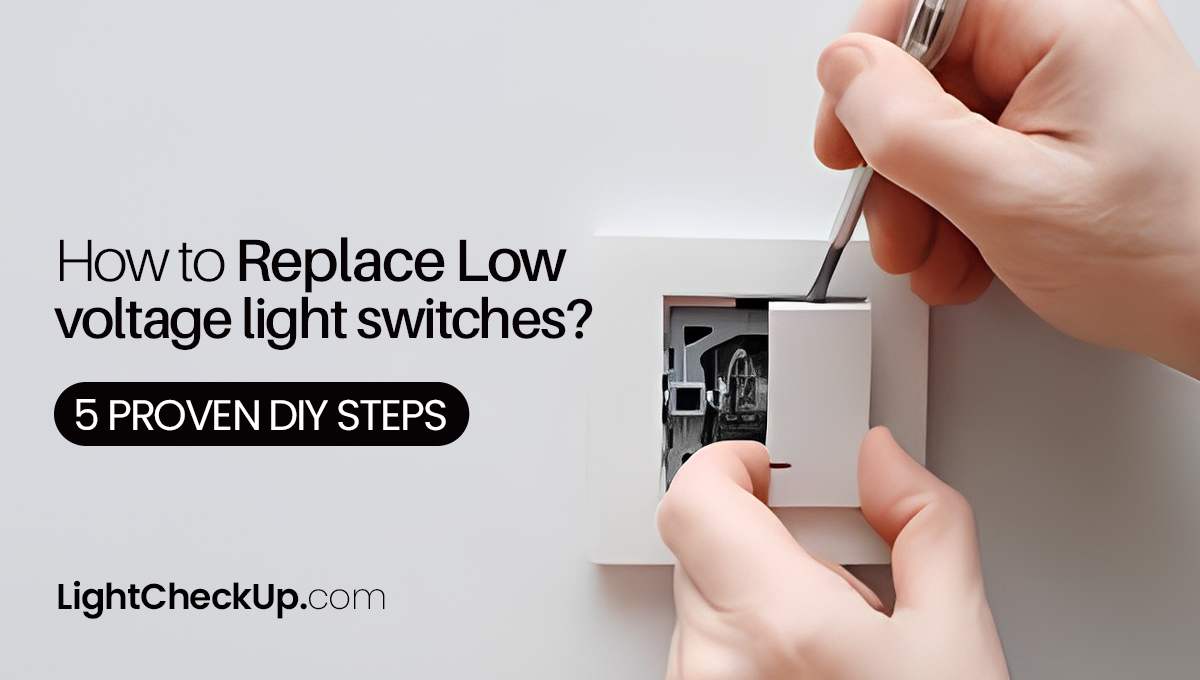Is your SengLED light bulb not responding? And you don’t know how to reset SengLED light bulb. I can help you fix that issue.
In addition, if you are facing issues with Alexa Connect, I can also help you with how to connect SengLED Bluetooth bulb to Alexa. As well, I will guide you on how to connect SengLED bluetooth bulb to Google Home.
In addition, I can help you fix other connectivity issues.

image source by Amazon
How to reset SengLED Light Bulb: A Step-by-Step Guide
- Make sure that the bulb is in a standard on-off fixture. No dimmers, variable power setting switches such as low, medium, or high switches, or ceiling fans of any kind can be used with these bulbs. The inconsistent flow of electricity that such fixtures supply is damaging to the bulbs.
- Turn the bulb off.
- Wait 5 seconds.
- Turn the bulb on.
- Wait 5 seconds.
- Repeat steps 4 and 5 five times.
- Bulbs blink twice after three flashes. The bulb has reset.
If the bulb doesn’t flash three times and blink twice, reset it again. Sengled customer support may help if it doesn’t work. They can help you fix bulb issues.

image source by ubuy
Why are Sengled bulbs special?
There are several reasons why stranded light bulbs vary. Here are some popular ones:
- Sengled light bulbs provide connection choices such as Bluetooth, Wi-Fi, and Zigbee. Bluetooth lamps need a direct smartphone connection, but Wi-Fi bulbs may be operated from anywhere with an internet connection. If you have several smart home devices, Zigbee lights can establish a mesh network with a hub.
- Sengled light bulbs provide functions such as dimming, color change, and scheduling. Voice control and motion detection are available on certain lamps.
- The lumen output of a light bulb measures its brightness. Sengled smart light bulbs have different lumen outputs, so you may select the best one.
- The color temperature of a light bulb indicates its warmth or coldness. Sengled light bulbs come in several color temperatures, so you can pick the right environment.
- The lifetime of a light bulb is the number of hours it is predicted to endure. Sengled light bulbs last 25,000 hours, longer than incandescent lights.
- Price: Seungled light bulbs cost around $10 to $50. The bulb’s features, connection, and lumen output determine its pricing.
The finest Sengled light bulb pairing mode depends on your requirements and tastes. Choose the perfect bulb for your house using the aforementioned parameters.

image source by ubuy
How to connect to the Sengled Home App?
Get Sengled Home on iTunes or Google Play. To add Wi-Fi LEDs and accessories to the app, click the “+” button in the upper right and open the app.
Make sure that your bulb is in pairing mode. To do this, turn the bulb on and off quickly five times.
The bulb will appear in the list of devices. Tap on it. Select “Next” after entering your Wi-Fi password.
When you do that, the bulb will join your home’s wireless network.
You can follow the in-app prompts to add your bulb to a room.
Some additional considerations:
- Use the same Wi-Fi network as the one on your phone or tablet.
- For bulb connection issues, restart your phone or tablet, network, and bulb.
- You may manage many Sengled bulbs at once by grouping them.
- The Sengled Home App allows scene creation. A scenario pre-programs bulb brightness, color, and on/off status.

image source by ubuy
When to reset your Sengled light bulbs
There are a few reasons why you might need to reset your Sengled bulbs.
- Smart bulbs may experience unresponsiveness issues when connected to virtual assistants like Alexa, Google Assistant, or Siri. The bulb can be reset to fix software issues.
- Your Wi-Fi network is changing. You must reset your lights to connect them to a new Wi-Fi network.
- Issues with the bulb. Sometimes smart lights switch on unexpectedly or flicker continually. The bulb may be reset to solve these issues and enhance the user experience.
- You’re providing bulbs. Before gifting your Sengled bulbs to a friend or family member, reset them. This will make putting up the bulbs easy for the future owner.
READ ALSO: How To Brighten Up Your Home With LED Magic Light Bulbs In 2023
How to connect sengled bluetooth bulb to Alexa?
- Turn on and link your Sengled Bluetooth light. Press and hold the bulb reset button for 10 seconds. The light blinks twice after flashing three times to signal coupling.
- Launch Alexa and hit “Devices”.
- Use the top-left “+” button.
- Tap “Skills & Games”.
- Find and tap “Sengled” under skills.
- Tap “Enable Skill”.
- Log in to Sengled.
- Alexa will find your Sengled Bluetooth light when you sign in.
- Tap the bulb to pick it up.
- Tap “Pair”.
- The bulb will be added to Alexa.
Your Sengled Bluetooth light bulb can now be dimmed to your preferred level simply by saying so. Simply say “Alexa, turn on the living room light” or “Alexa, set it to red.”

image source by Amazon
How to connect sengled bluetooth bulb to Google Home
A Sengled Bluetooth bulb can be paired with Google Home by pressing and holding the reset button for 10 seconds. The next step is to launch the Google Home app, tap the “+” icon, choose “Set up device,” and finally choose “Bluetooth.” The bulb will appear in the list of devices.
Tap on it and enter the passcode that appears on the bulb. The bulb will be added to your Google Home devices. Once the bulb is connected, you can control it with your voice.
READ ALSO: Dimmable LED Flashing: Why And How To Fix It?
Bottom Line
I think you have enough ideas about how to reset your SengLED light bulb.
It’s easy to reset your Sengled light bulb to fix connectivity issues or set it up. These instructions may vary slightly depending on your Sengled model, so consult the manufacturer’s instructions.