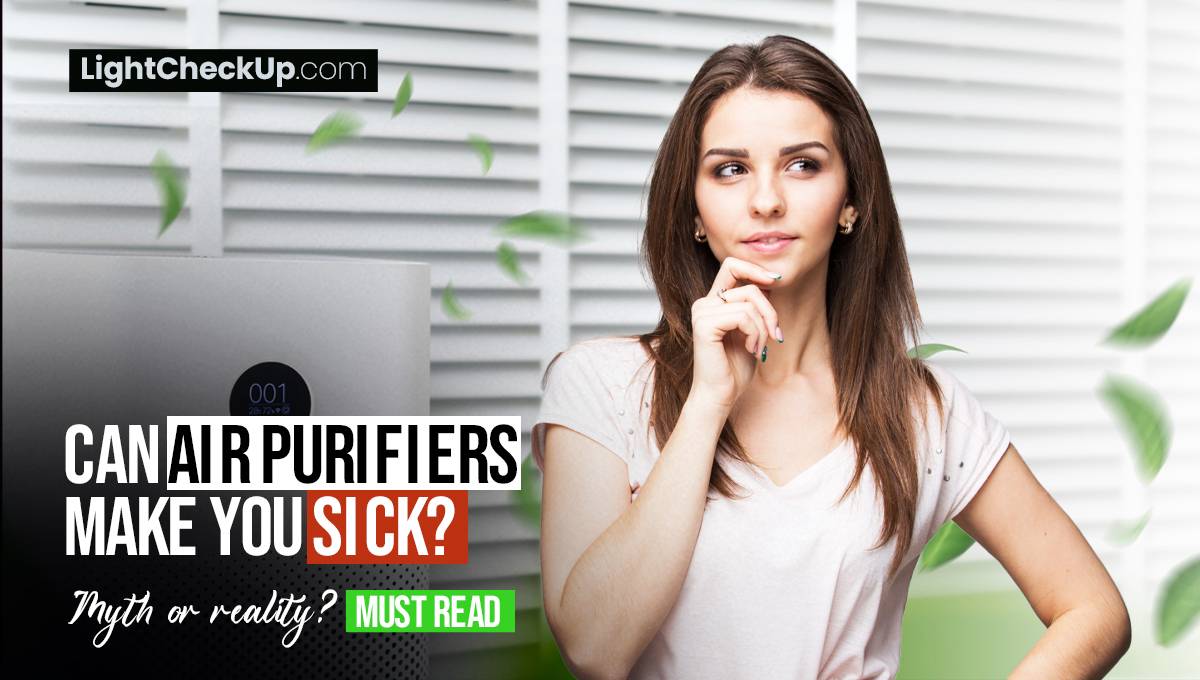Blink cameras, known for their top-notch security features, are popular for home and business surveillance. However, a common issue is when their Blink camera registered to another account. The camera may be confusing and frustrating if you’re trying to use it for the first time or have recently purchased it. So how to unregister Blink Camera from my account?
In this blog post, we’ll explore the reasons behind this issue and provide step-by-step solutions to reclaim your Blink camera.
Why is Blink camera registered to another account?
There are several reasons why this may happen. I have identified a few reasons why your Blink camera has already been registered.
Forgotten Password
If you can’t remember your password, you can reset it by following these steps:
Please visit to the Blink app and tap on ‘Forgot password’. You will need to enter your Blink email address. Follow the instructions to create your own password.
Camera not detected
The Blink app may not display your camera if connectivity issues exist. Here’s what you can do:
Make sure your camera is on and linked to the internet. Ensure your phone’s Wi-Fi or wireless data is on. Hold down the sync button for 15 seconds to reset your camera.
Camera Not Connected to Wi-Fi
Follow these steps if your camera is not connected to Wi-Fi:

Make sure your camera stays close to your Wi-Fi network. This is a paramount ; we don’t want it lost! Are you having trouble with your Wi-Fi, or is it acting like it always does? The Wi-Fi network and your camera don’t seem to talk to each other.
They might only need one more push to get back together. Try it again, and this time connect your camera to the Wi-Fi network again.
Slow or buffering video
A weak Wi-Fi signal or insufficient bandwidth may cause slow or buffering video.

Try to place your camera near your Wi-Fi router. See if other gadgets in your home are using a lot of data. A faster internet plan may be a better option for you.
Camera Settings: How to Reset
You can get your camera settings back if you reset them:
- Go to the Blink app and select the camera you want to restore.
- Tap on ‘Settings’ and then ‘Restore Factory Settings’.
- Confirm the action and wait for the settings to be restored.
Remember, if you’re having trouble with these steps, Blink provides customer support that can help. Always ensure your camera is secure and your connection is stable for the highest quality experience.
Expired activation code: Blink serial number lookup
Blink cameras that are already registered to another account, you may encounter the “Serial already registered to a different account” error message when adding it to your Blink app (Blink Support).

This might lead to an error message. A Blink camera registered to another account will show up when you set up the camera.
Read Also: Blink Camera Live View Failed? Don’t Panic – Here’s Help
How to reset Blink Camera to a new account?
Now you can retrieve your Blink camera with the following instructions:

Log into your Blink account.
Open the Blink app on your smartphone. If you’re not already logged in, tap on ‘Sign In’ and enter your email address and password. Go to the bottom of the screen and click the ‘Settings’ tab.
Locate Your Blink Camera
Once you’re logged in, you’ll see a list of all the cameras connected to your account. Look for the camera you want to remove, and tap on it to open its settings.
- Select ‘Remove’ or ‘Unlink’
- In the camera’s settings, tap on ‘Remove Device’.
- You’ll be prompted to confirm removal. Tap ‘Yes’ to proceed.
- Confirm the removal.
- After removing the camera, you’ll be asked to confirm again.
- Tap ‘Yes’ to confirm removal.
Disconnect the camera.
Remove the camera physically from the network. Most of the time, this can be done by pulling the camera off the wall.
Read Also: 5 Simple Ways To Fix Blink Camera Blinks Green Light Issue
Other helpful tips:
Get in touch with the previous owner. If you know them, ask them to delete the camera from their system. Send it back to the seller to claim your money back or trade. Blink can help you.
Talk to Blink Support: Don’t be afraid to contact Blink Help if you’re still having issues. They can offer more help.
Why You May Want to Reclaim Your Blink Camera
There are several reasons why users may need to return their Blink camera:
You may wish to take your Blink camera with you when moving. You must first delete it from your old account to avoid complications with the updated tenants.
If you’re planning to sell your home, before the new owners can set up their security system, you should probably remove your Blink Camera from your account.
If your Blink Camera isn’t working right or if you want to sell or give it away, you may need to reset it.
Read Also: What Is IR Intensity On Blink Camera? Should IR Intensity Be High Or Low?
FAQ: Blink Camera Registered To Another Account
How do I unregister a Blink camera from another account?
These steps will help you unregister a Blink camera from another account:
- Install the Blink app on your smartphone or tablet.
- Tap on the “Menu” icon in the top-left corner of the screen.
- Select “Manage Account” from the menu options.
- Select “Camera Settings.”
- Choose the camera you want to unregister from another account.
- Tap on “Remove Camera” or “Unregister Camera” (the exact wording may vary).
- Confirm your selection when prompted.
Now that the old account is deleted, the Blink camera can be set up with your own one if you want to.
Note: If you have any problems with this process, you can look at the Blink website’s support page or call their customer service team for more help.
Why does my Blink camera registered to another account already?
Your Blink camera may not be properly unregistered if it is connected to another account. There might be a setup mistake to blame. The camera needs to be unregistered from the prior account and registered with yours to fix this. Visit Blink’s support page or contact customer service for assistance.
Can you reset a Blink camera for the first owner?
Blink cameras may be reset for first-time owners. Before selling or donating the camera, unregister it from your account.
This lets the future owner install their security system easily. If the camera indicates it’s registered to another account, follow the manufacturer’s device reset procedures.
Can you transfer ownership of Blink cameras?
Blink cameras are transferable. You must unregister your Blink Camera before selling or giving it away so the next owner may set it up.
Reboot the device to fix this. Blink support may help if the camera indicates it’s already registered to another account.
Read Also: How To Add Blink Camera To Homekit In 6 Simple Steps? Find Out How!
In conclusion, A Blink Camera Registered To Another account is not easy to use. The right steps can help you regain control of your device. Blink cameras provide excellent security so that only authorized users can use them. Try again if your Blink camera isn’t working.
You’ll be up and running in no time. Make sure the device appears in all your Blink accounts. Remove the device from the incorrect Blink account before adding it again.