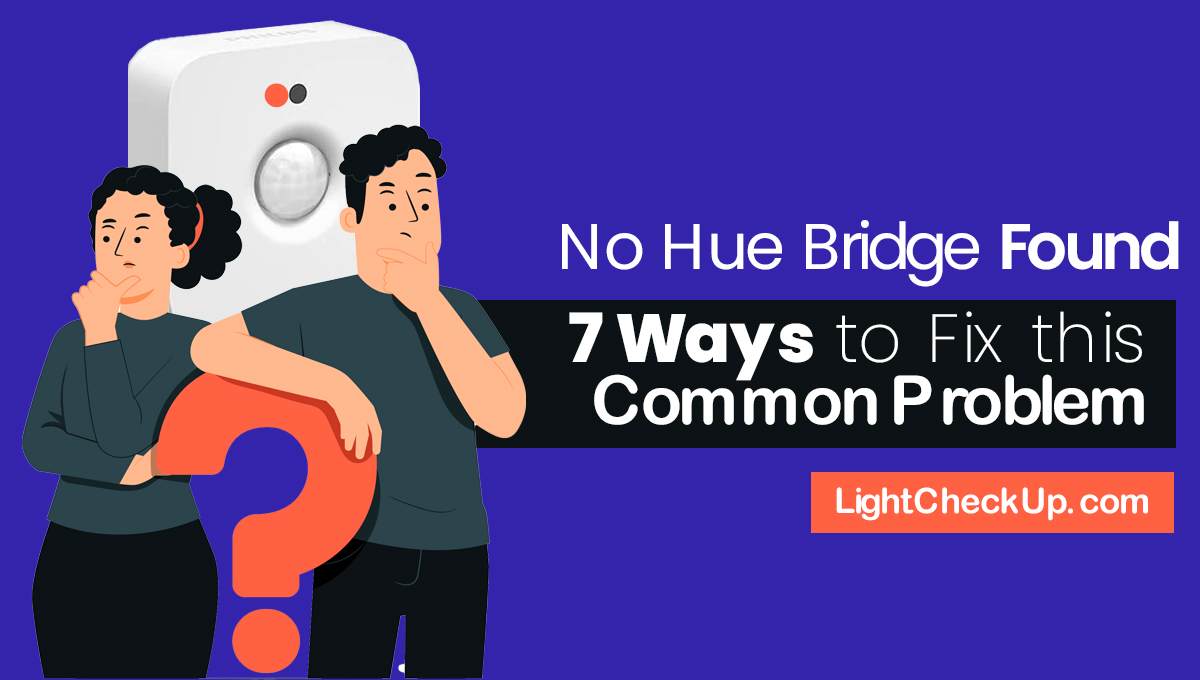When the Smart Life Change WiFi app not working, these blog will help you how to connect Smart Life to new wifi.
Or you have connected but want a smart life change wifi password. The following steps will guide you through how to reset your smart life WiFi.
Want access to Wi-Fi on your Smart Life app
Your Smart Life app will need to be reset and reinstalled if you change Wi-Fi providers.
- Now is the time to reset your devices. It is necessary to reinstall all of them.
- Make sure your devices are reset. Connect your devices to the Smart Life app.
- You can connect your devices to other apps. You will also need to pair Google Home and Alexa again if you previously did.
At a time, you can only change it on one device. It will erase all your Google Home and Alexa settings. The devices may take a few minutes to reconnect after being reset.
How to Set Up Your Device After a Reset using the Smart Life App
These guides will explain how to connect your Smart Life app to your device after a reset:
Download the Smart Life app and install it first
On your mobile device, open the app store (Google Play Store or Apple App Store). Search for the “Smart Life” app. Download and install the app.

Create a Smart Life Account
Navigate to the Smart Life app and open it. Click on the “Sign Up” button. Enter your email and create a password. Click the “Sign Up” button again. Your Smart Life email inbox will contain a verification message. The link in the verification message will confirm your account.
Reset Your Device
Find the reset button on your device. You can find its location in your device’s manual. Hold down the reset button for 10–15 seconds, or until the device’s indicator light flashes rapidly. We reset the device.
Smart Life App: Add Your Device
Open the Smart Life app. Tap on the “+” button in the top right corner of the app. You can add different types of devices. Follow the on-screen instructions to add your device to the Smart Life app.
Connect Your Device to Wi-Fi
Connect to a Wi-Fi network and enter the password. Select “Connect” from the menu. You can now use your device wirelessly.
Customize Your Device Settings
Click the device icon in Smart Life. Select “Device Settings” from the menu.
Now you can specify the name of your device, the location of the device, and the schedule for your device.
Control Your Device
Open the Smart Life app and tap on the device icon. Now you can adjust the temperature and turn your device on or off from the app.
Read Also: Troubleshooting – Tuya Smart Camera Setup Problems 2023
smart Life change WiFi Password
You don’t give me enough information about your WiFi and smart devices. That means I can’t tell you exactly how to change your WiFi password.
These are the general steps:
It’s time for a new WiFi password. You’ll find it in the Smart Life app. You’ll need to select your device. Tap “Device Settings” to get there. You’ll see “Change WiFi.”. Enter your new password and hit “Update.”. You’ll have to repeat these steps on all your smart devices.
We’re here to help if you have any questions or need help. You can get more specific instructions from them.
Read Also: Best Settings For Blink Outdoor Camera App 2023: Have You Set It!
FAQ: Smart Life Change WiFi:
How do I change the WiFi on my smart light?
It is necessary to install the Smart Life app on your phone or tablet to change the Wi-Fi on your Smart Life lights. You can change the Wi-Fi on a light by selecting the “Devices” tab.
Click the “Change Wi-Fi” button and follow the instructions on the screen.
What should I do after changing Wi-Fi on my smart devices?
To reconnect your smart devices after changing your Wi-Fi, you will need to log into the settings of each device and enter the updated Wi-Fi information.
In some cases, you may need to reset a device to factory settings. They must first update their Wi-Fi network before connecting.
How do I change the wifi on my smart home app?
You can change your Wi-Fi settings in your smart home app. Choose a Wi-Fi connection from the settings page. Select the newly created Wi-Fi network and enter the password here.
How do I connect my Smart Life camera to WiFi?
Your Smart Life camera will only connect to Wi-Fi when it’s turned on and within range of your router.
After confirming this, open the Smart Life app and select the “Devices” tab. Click the “Add Device” button and choose “Camera.”. Once the camera is selected, follow the setup instructions.
How do I switch to a different Wi-Fi network?
Enter your device’s settings and select “Wi-Fi” to switch Wi-Fi networks. You will see a list of available wireless networks when you click on this. Connect to the network and enter the password. It will then connect to the newly updated Wi-Fi network.
How do I reset my Smart life WiFi?
Smart Life WiFi device reset processes vary based on the specific model. You’ll need to follow some general steps, though:
The reset button is usually located on the back or underside of the device. You may need to press a small button with a pen or pencil, or you may be able to press it with your finger.
Hold down the reset button for about 10 seconds. It will typically blink rapidly to indicate that it’s resetting.
Once the indicator light is blinking steadily, release the reset button. If your WiFi network has been reset, reconnect it.
Smart Life customer support can assist you with resetting your WiFi device.
Why is my SmartLife not connecting to WiFi?
You can try these tips if you’re having trouble connecting your Smart Life device to WiFi:
- Smart Life devices use 2.4 GHz WiFi, which does not travel as far as 5 GHz WiFi. If the device is too far from the router, it might not be able to connect. For a stronger WiFi signal, move it near the router or use an extender.
- Smart Life devices use WPA2 for security. If your WiFi uses old protocols like WEP or WPA, your device won’t connect. You need to update the WiFi security settings on your router.
- Your WiFi network should be on a 2.4 GHz channel. Smart Life doesn’t connect to 5 GHz. You can find this information in your router’s settings.
- You have to pair your Smart Life device to connect. Press and hold the reset button for a few seconds to do this.
- Sometimes, outdated firmware can cause connection problems. Install firmware updates if you find any in the Smart Life app.
- Smart Life devices are not compatible with all routers. Your device might not work with an old router. Update your router’s firmware or get a Smart Life-compatible router.
After trying these steps, you may want to contact the manufacturer for assistance.