Have you purchased a Blink outdoor camera and need to adjust the Blink camera settings? I can help you find the best settings for Blink Outdoor Camera.
Let’s talk about the app. It’s the principal place where you can control your camera’s settings. You can use the app on either iOS or Android devices. We’ll tell you the best settings for blinking outdoor cameras on iPhone and Android and blinking outdoor camera viewing angle adjustments.
This guide is here to help you, whether you use an iPhone or Android or even if you’ve been reading Reddit for tips.
So, whether you’re a first-timer or have read all the Reddit threads, this guide will simplify things.
How Should I Set Up My Blink Outdoor Cameras?
A Blink outdoor camera is a wireless security camera that can monitor your home and property from anywhere. You can easily install them and run them on batteries. It is easy to customize your surveillance experience with various features.

Here’s how to make your Blink outdoor cameras as secure and efficient as possible.
Name And Update the Camera Thumbnail
Blink Outdoor Camera settings allow you to change the name of the pastor.You can change the picture of your Blink outdoor camera after you’ve set it up.
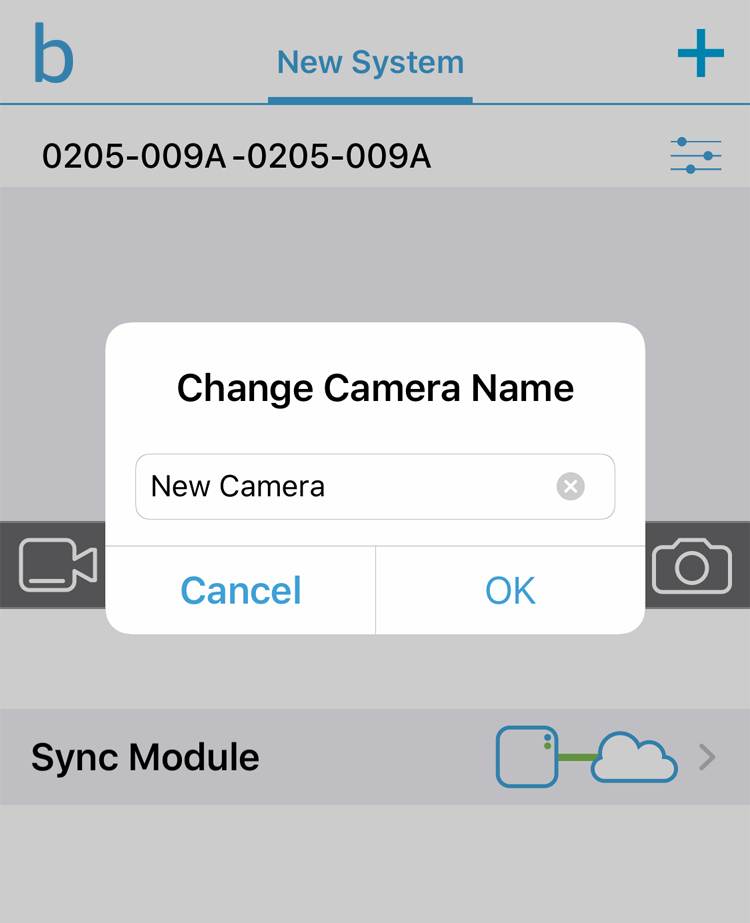
- Tap the “three blue lines with dots” icon in the camera settings, and select ‘Name’ under general settings. Give your camera its name and save.
The name helps you quickly identify which camera you are viewing if you have multiple cameras.
Device monitoring settings
The next step is to adjust the Blink outdoor camera’s settings for device monitoring. You can choose how often the camera checks for motion, how long it records, and how you get notified.
It’s easy. You can check the camera settings to see the battery and temperature status.
Keep an eye on your battery and temperature for optimal camera performance.
Read Also: Blink Outdoor Camera Setup: Connect With Wi-Fi In 5 Mins
Enable motion detection.
Use this option to turn on or off motion detection. If you turn it off, the camera will not record video or send notifications when motion is detected. You can also schedule when you want motion detection to be active or inactive using the Schedule option below.
Activity zones: best settings for Blink Outdoor Camera
You can define specific areas in the camera’s view to monitor for motion. You can make up to three activity zones per camera and move them around. If you do this, you’ll be able to reduce false alarms and focus on the important stuff.
- How to Do It: Navigate to camera settings > tap Zones > Select Activity zone > Grey out the unwanted area > and tap Done to save your changes.
It helps you focus on critical areas and reduce false alarms.
Read Also: How To Turn Off Red Light On Blink Camera? [Updated]
Privacy zones:
You can block out areas of the camera’s view that you don’t want to be recorded or monitored in motion. You can set up to four privacy zones per camera and adjust their size and position.
- How to Do It: In camera settings, click ‘Zones’ and select ‘Privacy Zones’. Grey out areas you want to avoid monitoring.
It helps you avoid recording unnecessary areas, like a busy street.
Motion detection sensitivity:
You can adjust the camera’s motion sensitivity here. You can pick from five sensitivity levels. Generally, the higher the sensitivity, the better the camera’s chance of detecting motion.
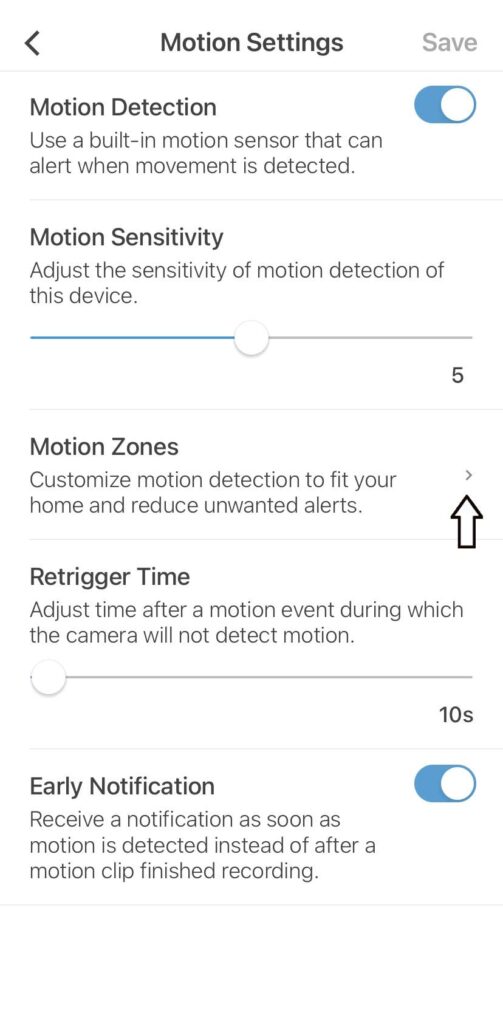
However, this can also cause false alarms and battery drain. It’s less likely that the camera will detect motion and record video with low sensitivity. It may also miss some key events and reduce security. Find a sensitivity level that suits your needs and experiment with it.
Recording behavior:
You can choose how long the camera records when motion is detected. There are five durations, from 5 seconds to 60 seconds. Each event will have more video footage the longer it lasts.
Video settings: Best settings for Blink Outdoor Camera
It allows you to adjust the camera’s video quality and resolution.
The three modes are Saver, Standard, and Best. It uses less bandwidth and battery power than the saver mode, which records video at 360p resolution.
The standard mode records at 720p resolution and uses moderate battery and bandwidth. It uses more battery power and bandwidth to record 1080p video.
Select a mode based on your preferences and network conditions that balance quality and performance.
Night Vision Settings:
You can adjust the camera’s low-light performance here.
There are three modes: auto, on, and off. With auto mode, the infrared The LEDs lighting up the scene in darkness will turn on and off automatically. Whatever the light level, the On mode always turns on the infrared LEDs.
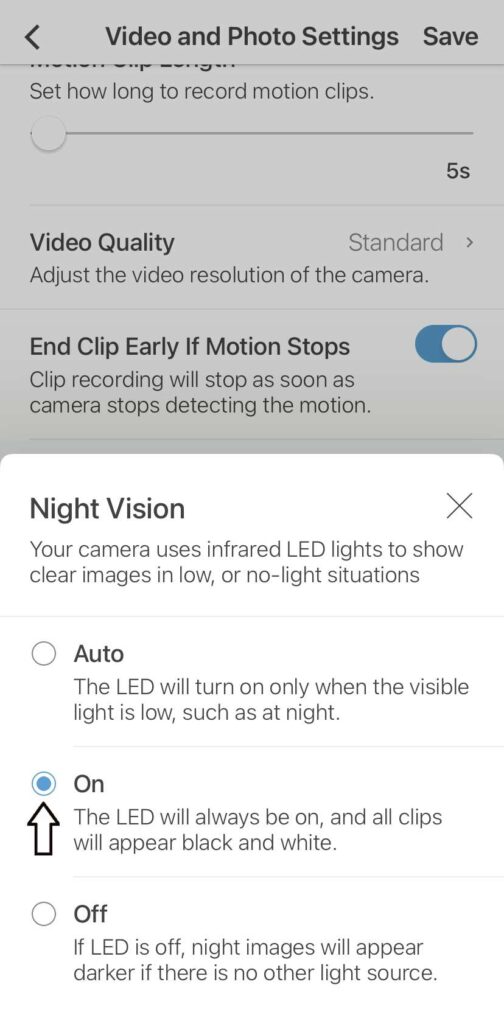
In the off mode, the infrared LEDs are always off. You want a night vision mode that gives you enough visibility and clarity without glare or overexposure.
Other settings: Best Settings for Blink Outdoor Camera App
You can also change other settings on your Blink outdoor camera, like:
Your camera’s audio settings let you control audio recording and speaker output. You can also change it
You can adjust the speaker’s volume with a slider.
You can choose the temperature unit (Fahrenheit or Celsius) and range (low, medium, or high) for your camera here. It affects the battery life and performance of the camera.
The System Health option lets you see your camera’s battery level, Wi-Fi signal strength, firmware version, and sync module status. You can update the firmware or restart the camera if you need to.
Read Also: 5 Simple Ways To Fix Blink Camera Blinks Green Light Issue
Blink System Settings
Account Settings
What You Can Do
Email & password: Update your email and password for secure access.
Phone Number: Add or change the phone number associated with your account.
Notification Preferences: Customize how and when you receive alerts.
Device Management: Add or remove cameras, sync modules, and even other users who can access your Blink system.
How to Access
- Open the Blink app and go to the ‘Settings’ menu.
- Tap on ‘Account Settings’.
- Please make the necessary changes and save them.
Storage Settings in the Blink App
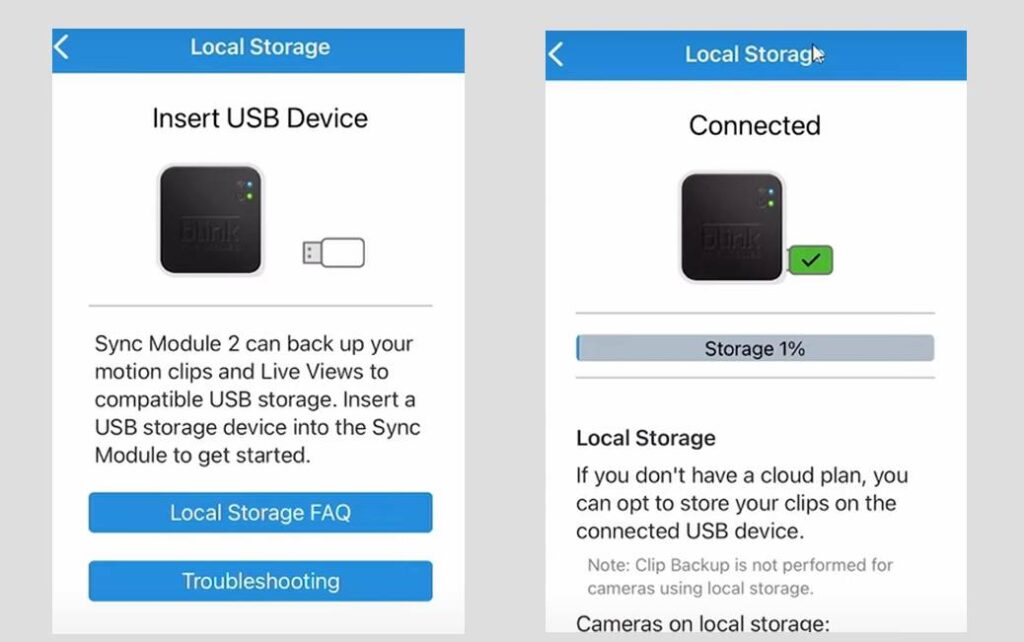
What You Can Do
Here’s a simple guide to managing your Blink camera’s storage settings:
Storage space
- How to check: Open the Blink app, go to ‘Settings’, and tap ‘Storage Settings’.
- You can see how much room is still available.
Video management
How to manage: In ‘Storage Settings’, you’ll see a list of your videos. You can print, remove, or look at them.
- You can keep your video storage organized and keep only the essential videos.
Retention policy
- How to Find: It’s right there in ‘Storage Settings’. It tells you how long your videos will last.
- If you do this, you’ll know how long you can save relevant videos.
How to Access Storage Settings
- Open the Blink app.
- Tap on ‘Settings’.
- Choose ‘Storage Settings’.
In this section, you can manage all things related to cloud storage. Simple as that!
Read Also: Real Or Fake Security Cameras: How To Spot A Fake Security Camera
Best Settings for Blink Outdoor Camera on iPhone
Name Your Camera: The first step is to name your camera. If you have multiple Blink cameras, this is especially useful.
Temperature Alerts: Set temperature alerts to notify you when the camera overheats or freezes.
Activity Zones: Define specific areas in your camera’s view as motion trigger zones to eliminate false detections.
Retrigger Time: Set the time between two recorded clips. These can range from 10 seconds to one minute.
Motion Sensitivity: Customize the motion detection feature’s sensitivity.
Clip Length: Set the length of the event clip recorded. These can last up to 60 seconds.
Video Quality: Choose between 480p (Saver), 720p (Standard), and 1080p (Best) based on your needs.
Best settings for Blink Outdoor Camera
Temperature alerts
- How to Set: Go to camera settings and look for ‘Temperature Alerts’.
- Get a heads-up if your camera gets too hot or cold so that you can act.
Activity zones
- How to Set: In camera settings, tap ‘Zones’, then ‘Activity Zones’. Choose what you want to pay attention to.
- This way, you only get alerts for movements in areas that matter to you, like your front door.
Retrigger Time
- How to Set: Find this option in the camera settings. You can choose a time between 10 seconds and a minute.
- That sets how long the camera waits before recording again. It keeps you from missing anything.
Motion Sensitivity
- How to Set: It’s in the camera settings. Slide to adjust how sensitive the camera is to motion.
- It’s too sensitive, so you get a lot of alerts.I don’t think it’s sensitive enough, so you might miss something.
Clip length
- How to Set: Also in camera settings. You can set how long each video clip will be up to 60 seconds.
- Short clips save storage space. Longer clips capture more action.
Video Quality
- How to Set: Choose between 480p, 720p, and 1080p in the settings.
- The higher quality looks better but uses more storage. Pick what’s right for you.
Blink Outdoor Camera Viewing Angle
The camera is 110 degrees wide. Put your camera where it won’t get false alerts from cars or leaves blowing by.
Blink Camera Sensitivity to Distance
- How It Works: The camera detects motion by sensing heat when moving.
- How to Adjust: You can make the settings more or less sensitive.
- How to Test: Walk in front of the camera when motion detection is turned on to check if it’s set right.
If you have a Blink outdoor camera, you can adjust these choices to fit your needs.
FAQ: Best Settings for Blink Outdoor Camera App
Does Blink support Alexa?
Yes, Blink cameras can work with Alexa and its companion devices.
What happens if the Blink camera gets too hot?
Excess heat can damage the internal components. It’s best to unplug the camera and let it cool down.
What is the best range for motion detection?
The best detection range is within 5 to 20 feet of the camera.
Conclusion of Best Settings for Blink Outdoor Camera App
Blink outdoor cameras are effective devices for home security and surveillance. You can optimize their performance and functionality by adjusting their settings.
I hope these blog posts helped you figure out how to set up the best settings for Blink Outdoor Camera App. Tell me if you have any questions or thoughts.
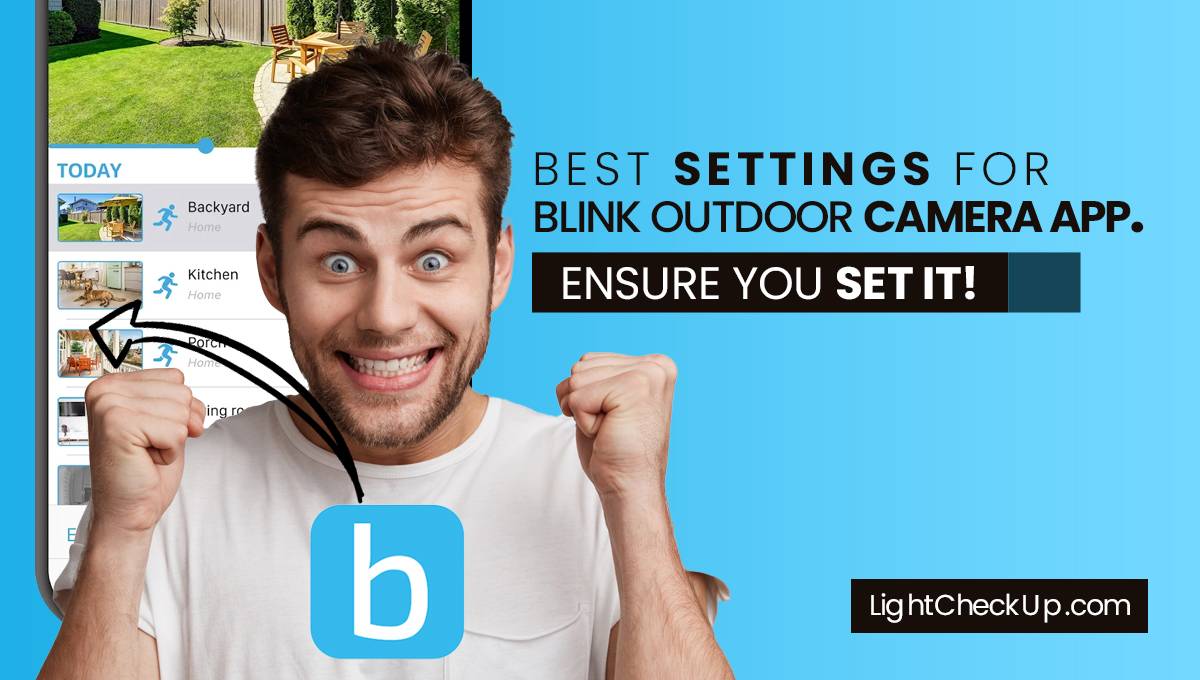



















Average Rating