Did you know that over 6 million crimes were registered in India according to the National Crime Records Bureau?
However, there’s good news for those concerned about security. We can now monitor our homes and businesses from anywhere in the world, thanks to modern CCTV systems that connect directly to our smartphones. How to Connect Cameras to Phone? In fact, these security cameras offer real-time monitoring and instant push notifications for any unusual activities or intrusions.
Connect Cameras to Phone is simpler than you might think. So, whether you’re a homeowner wanting to secure your property or a business owner wanting to monitor your premises, you can do it.
These days, security systems are getting easier to use, with special apps that make setting them up and managing them a piece of cake.
In this guide, we’ll walk you through the complete process of connecting your security cameras to your phone, from choosing the right equipment to troubleshooting common issues. Let’s help you create a reliable security setup that puts your mind at ease!
CCTV Camera Connection Types
It’s really important to understand the different types of CCTV camera connections before you set up your home security system. The way you connect your cameras will affect how you connect them to your phone and manage surveillance.
Wired vs. Wireless Security Cameras
Wired cameras provide a stable connection through physical cables. That transmit video signals and power. These systems usually give you more reliable footage without network interruptions, but they do require more complex installation involving cable routing throughout your property.
Wireless cameras connect to your home network via WiFi. They are much easier to install and relocate as needed. While they are convenient, they can experience occasional signal interference or disconnections if positioned far from your router.
IP Cameras vs. Traditional CCTV Systems
IP (Internet Protocol) cameras transmit data digitally over your network, making them perfect for connecting to smartphones. Each camera has its own IP address and built-in software that allows direct communication with mobile apps.
Most modern IP cameras support 1080p resolution or higher and include additional features like motion detection and two-way audio.
Traditional analogue CCTV systems use coaxial cables to send video to a central recording device.
These systems have been around for years. They need extra hardware, like a DVR with internet capabilities, to let you view footage on your phone.
DVR/NVR-Based Systems and Their Requirements
DVR (Digital Video Recorder) systems work with analog cameras, converting video signals into digital format for storage and viewing.
To connect a DVR system to your phone, you’ll need:
- A DVR with internet connectivity
- Properly configured port forwarding on your router
- Sufficient upload speed from your internet provider
NVR (Network Video Recorder) systems are designed specifically for IP cameras and generally offer more straightforward phone connection. Most NVRs include:
- Built-in mobile app support
- P2P (peer-to-peer) connection capabilities
- Multiple user access management
Before purchasing any security system, confirm its compatibility with your mobile device to ensure seamless connectivity.
Read Also: How to Choose 4K hi def security camera? Complete Guide
Set Up WiFi Connection for Your Security Camera
Once you’ve picked the right security camera for your needs, the next thing to do is sort out a reliable WiFi connection.
A good connection will ensure that you can stream and view remotely without any problems.
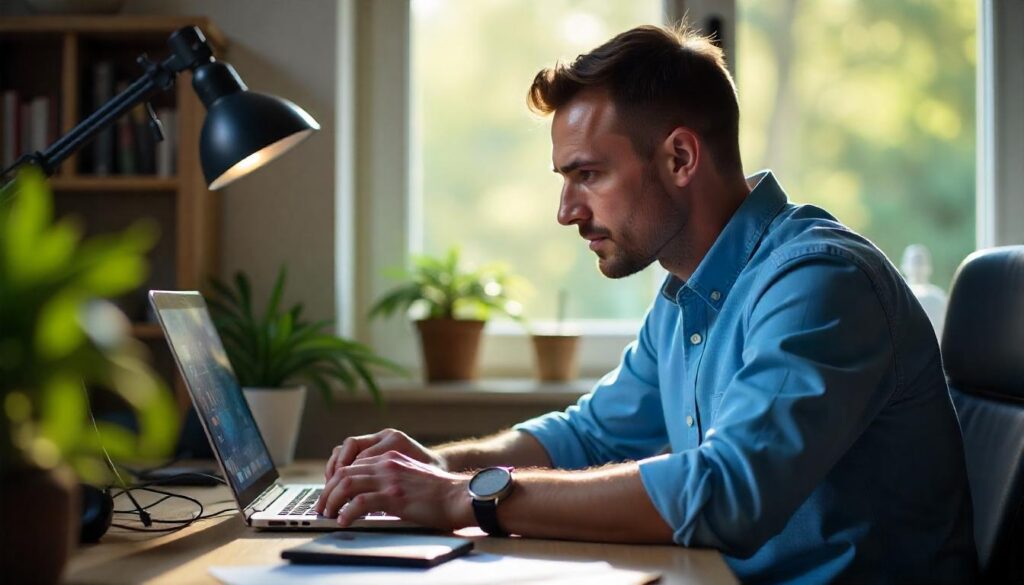
Prepare Your Home Network
First, check that your WiFi router operates on the 2.4GHz frequency, as most security cameras don’t support 5GHz networks. Put your router somewhere close to where you’re planning to put your camera to get the best signal.
And for extra security, it’s worth setting up a separate network just for your cameras.
This approach involves using two different wireless routers programmed to different subnets while sharing the same internet connection. This separation prevents potential security breaches from affecting your main home network.
Install the Manufacturer’s Mobile App
Just download the right app for your camera brand from the App Store or Google Play. Some popular options are Reolink, Techage and Ivideon, depending on your camera model.
Create an account within the app and follow the initial setup instructions. Most of them are pretty similar, so you’ll probably find it’s pretty straightforward.
You’ll need to tap the “+” button to add your devices, set up your login details, and name your cameras.
Pairing Your Camera Through QR Code Scanning
Many modern cameras support QR code pairing for seamless connection:
- Power on your camera and wait for the LED indicator to flash (typically red or amber).
- Open the manufacturer’s app and select the “Add Device” or “Connect Camera” option.
- Enter your WiFi network name and password when prompted.
- The app will generate a QR code – hold your phone 6-12 inches from the camera lens.
- Once recognized, the camera typically emits a beep and the LED changes color (often to green).
- Wait for the connection process to complete.
Configure Camera Settings for Optimal Viewing
Once connected, adjust the settings for best performance. Set the main stream resolution to the highest available for recording (typically 1080p).
Set the frame rate to 12-15 fps for main streams and 10-12 fps for sub-streams – these rates balance smooth video with reasonable bandwidth usage.
Configure bitrate settings to around 40% of the recommended range to optimise picture quality without excessive data consumption.
Finally, select H.265 encoding when available for superior compression and lower bandwidth requirements.
Connect CCTV Cameras Using Mobile Data
So, how to Connect Cameras to Phone data! Cellular security cameras are perfect for places where you can’t get a WiFi signal. These devices are different from WiFi-enabled cameras because they use 3G/4G/5G networks to send video footage straight to your smartphone.
When to Use Cellular Connection Instead of WiFi
Cellular security cameras become essential in several scenarios where standard connections fail. These include remote properties like cabins, construction sites, farms, and barns where internet infrastructure is limited.
Additionally, cellular options work well for boats, RVs, campsites, and vacation homes that lack consistent WiFi coverage.
Furthermore, cellular cameras offer enhanced security since they use encrypted connections that are typically harder to hack than standard WiFi networks.
This makes them particularly valuable for sensitive monitoring applications that require additional protection.
SIM Card Installation Process
Setting up a cellular camera is easy.
- Check if your camera includes a pre-installed SIM card. If not, purchase a compatible SIM card from a supported mobile service provider.
- Insert the SIM card into the designated slot, ensuring proper orientation as shown in the manual.
- Install the battery or connect to a power source (solar panels are often available as backup options).
- Download the manufacturer’s dedicated mobile app on your smartphone.
- Follow the app instructions to activate the SIM card and complete the setup process.
Data Plan Considerations for Video Streaming
Data consumption varies significantly based on usage patterns. For a 2-megapixel camera with H.265 encoding, expect to use approximately 0.45GB per hour when viewing in standard definition mode and 0.9GB hourly for HD streaming.

Continuous monitoring consumes substantial data – approximately 10.5GB daily for SD streaming. Consequently, most cellular security cameras are designed to record only when motion is detected, significantly reducing data usage.
There are a few options out there for camera data plans, like Verizon’s Unlimited connected device plan and custom plans from camera manufacturers. When you pick a plan, think about how often you need to monitor things, how often you want to be able to view live footage and what the video quality needs to be.
Remote Viewing and Access Management
Accessing your security cameras remotely requires proper network configuration. Simply connecting your cameras to WiFi isn’t enough if you want to view them from outside your home network.
Set Up Port Forwarding for External Access
You’ll need to set up port forwarding so that your security camera system can be accessed online through your phone.
Without it, your router’s firewall blocks external access to your local network. For most systems, you’ll need to forward at least two ports – usually port 80 (HTTP) and port 37777 (RTMP) – by creating individual rules in your router settings.
Just remember that a lot of home internet providers block port 80, so you might need to change the ports in your camera’s network settings if you can’t connect.
Create Secure Login Credentials
For secure remote access, enable HTTPS protocol on your cameras, which encrypts data between your browser and the camera. Modern IP cameras from 2019 onwards support SSL implementation. After creating and installing the security certificate in your browser, you’ll access your camera using “https://” before the IP address. This step prevents unauthorized access and protects your video feeds from potential hackers.
Share Camera Access with Family Members
Most standalone cameras link to a single account, thus family members must use your login credentials. When multiple people need access, have them download the manufacturer’s app and log in using your account information. This enables family in different locations to monitor elderly parents or check on properties regardless of their physical location.
Manage Multiple Cameras on One Device
Modern security systems come with dedicated apps that allow viewing all cameras simultaneously. Using multiplexers or integrated video systems, you can display multiple security feeds on one screen, streamlining monitoring effectiveness.
These systems combine footage from multiple cameras into unified video streams, making surveillance management considerably more efficient. Most mobile apps support multi-screen viewing—some allowing up to 16 cameras on a single screen.
Read Also: Indoor and Outdoor Security Cameras: Protect Your Home
How to Choose the Right Security Camera for Mobile Viewing?
So select the perfect security camera for your smartphone monitoring needs requires understanding specific features that make mobile viewing effective.
Different camera models offer varying levels of smartphone integration, so knowing what to look for is essential.
Key Features That Enable Phone Connectivity
When shopping for a security camera that works with your phone, look for ones with smartphone apps and P2P (peer-to-peer) technology. This means you can connect directly to the camera without having to set up a complicated network.
Look for cameras offering:
- Cloud storage options that store footage securely online for easy mobile access
- Motion detection with push notifications to alert you immediately about potential security events
- Two-way audio capabilities so you can communicate through your phone
- Night vision functionality for 24/7 monitoring regardless of lighting conditions
Resolution matters tremendously when viewing security footage on smaller phone screens.
Cameras with at least 1080p resolution provide sufficient detail, though 2K or 4K options deliver superior clarity when zooming in on distant objects.
Budget-Friendly Options with Mobile Support
You needn’t break the bank for quality mobile-compatible security. Several manufacturers offer affordable options starting around $30-50 for basic indoor models with smartphone connectivity.
Mid-range options ($50-150) typically include weather resistance for outdoor placement plus improved night vision capabilities.
Brands like Wyze, TP-Link, and Yi provide budget-friendly cameras featuring full mobile integration. Moreover, many economical options now include free cloud storage for recent footage, though subscription plans remain available for extended storage needs.
iOS vs. Android Compatibility Considerations
Most major camera systems work with both iOS and Android, but there are small differences between them. Android users often get new features first, mainly because developers can release updates straight away without going through Apple’s review process.
On the other hand, iOS apps usually have more straightforward interfaces because Apple has strict design rules.
Before you buy, check the ratings of the camera app on the platform you’ve chosen. Then, check the minimum operating system requirements.
Many newer camera systems require iOS 13+ or Android 8+ to work properly. The best camera for you is the one that works with the things you already have and is secure enough for you.
Read Also: How do I connect an HDMI security camera to my TV?
Troubleshooting Common Connection Problems
Even with perfect setup/Connect Cameras to Phone, security camera connection issues are inevitable. Fortunately, most problems have straightforward solutions that don’t require technical expertise.
Camera Not Appearing in App
If your security camera disappears from your mobile app, first check if your IP address has changed. Internet providers often change IP addresses unless you pay for a static one.
To verify, compare your app’s stored IP address with your current one by searching “What is my IP address” online. If different, update the app settings accordingly.
Another resolution involves logging out of your camera app and signing back in. This simple step often refreshes connections and resolves display issues.
If problems persist, try clearing app data or reinstalling the application entirely.
Poor Video Quality or Lag Issues
Poor video quality is almost always due to insufficient bandwidth or a weak WiFi signal. Set your camera to the highest resolution and you will need to ensure you have sufficient upload capacity. If your camera is lagging, reduce the resolution settings temporarily until performance improves.
We know wireless interference can ruin picture quality. To keep your images looking their best, disconnect any devices you’re not using from your network or switch your camera to a less busy wireless channel.
And if you can, try moving your router closer to your cameras – this will help them send and receive signals more strongly.
Connection Drops and Network Problems
If you keep getting disconnected, it’s probably a power issue or a network problem. Make sure your camera’s getting enough power – pan-tilt-zoom models need more wattage than regular cameras.
Reboot offers a surprisingly effective remedy. Simply unplug your camera and router for 20 seconds before reconnecting them. Afterward, verify all cables remain firmly connected without kinks or damage.
Update Firmware and Software
Outdated firmware causes connectivity issues and security vulnerabilities. Most manufacturers regularly release updates to address known problems.
To update your camera firmware:
- Identify your exact camera model number
- Download appropriate firmware from manufacturer’s website
- Transfer the file to a USB drive (format to FAT32 first)
- Access your camera’s upgrade menu
- Select the firmware file and begin installation
Remember that firmware updates are primarily for fixing existing issues rather than adding new features. Hence, only update when experiencing problems or addressing security concerns.
Read Also: Best security cameras for apartments: Top 5 Cameras
Conclusion
Security cameras connected to your phone are vital for keeping you safe. They allow you to see what is happening in real-time and receive immediate alerts.
You can set up these systems might seem complex at first, but our guide will show you how to do it.
At the end of the day, it depends on what you need. WiFi is great for home setups, while cellular is perfect for remote locations. Either way, if you get it set up right, you’ll be able to keep an eye on things easily and reliably on your phone or tablet.
Most connection problems can be fixed quite easily. If you keep up with regular maintenance, firmware updates, and proper setup procedures, you can make sure your security system runs smoothly. Your phone is a great security tool – you can use it to monitor your property wherever you are, whenever you want.
The right security camera system paired with your phone creates a pretty effective surveillance solution that protects what matters most.
Start with the basics and then gradually explore the more advanced features as you get to grips with the setup.








