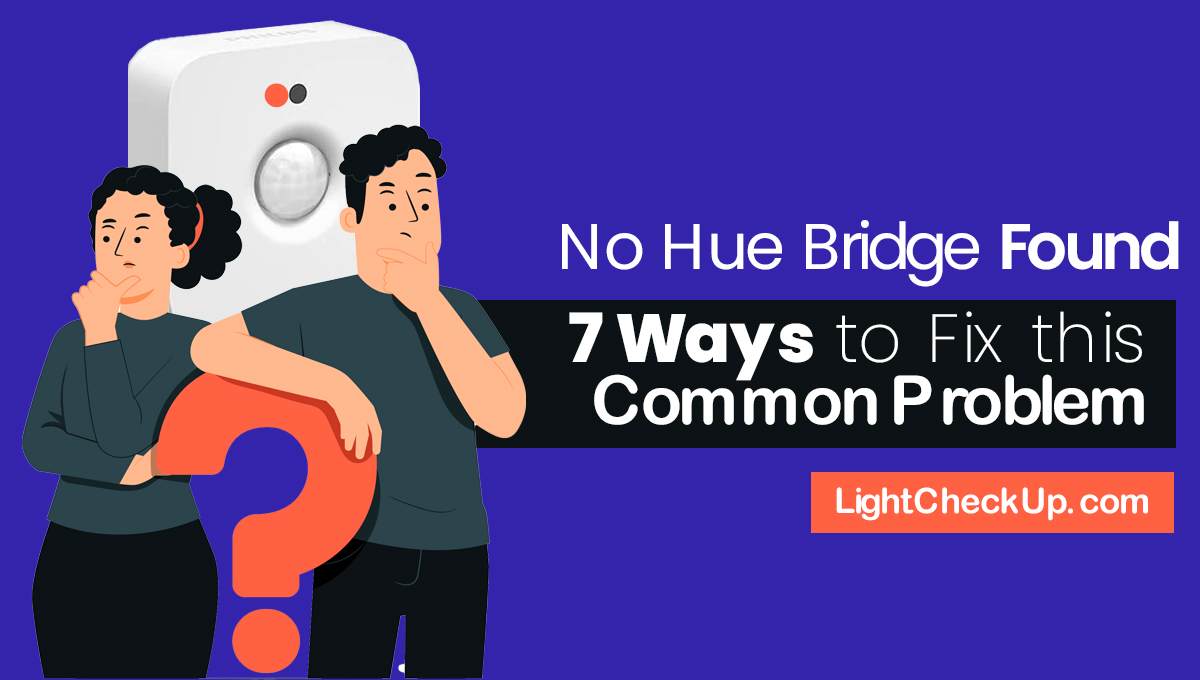Do you have connectivity issues with your Jio Fiber router and need to reboot it remotely? And want to know how to reboot Jio fiber router remotely. We can help you if you’ve missed Jio fiber router login, reset Jio fiber router password, or just want to restart jiofiber router from app.
In this details guide, we will walk you through the process of how to reboot jio fiber router remotely without password.
We’ll also discuss what to do after resetting your Jio Fiber router and how to restart the Jio Fiber set-top box. So if you are ready to regain an uninterrupted internet connection, let’s get started.
What is a Jio Fiber Router?
Jio Fiber routers connect your home or office network to the internet. The box gets the internet data from your ISP and sends it to your devices through a wired or wifi link. Jio Fiber routers are designed to provide its customers with high-speed internet services.
How to reboot Jio fiber router remotely
You can reboot your Jio Fiber router remotely in a few steps. Here’s how to do it:
Step 1: Access Your Jio Fiber Router’s Admin Panel

To reboot your Jio Fiber router remotely, you will need to access its admin panel. To do this, follow these steps:
- Connect your device (laptop, desktop, or smartphone) to your Jio Fiber router’s network.
- Enter “192.168.29.1” in the address bar of a web browser.
- Press enter, and you will be directed to the Jio Fiber router’s admin panel login page.
Step 2: Log in to Your Jio Fiber Router’s Admin Panel

To log in to your Jio Fiber router’s admin panel, follow these steps:
Enter your username and password. If you have not changed your login credentials, the default username and password are “admin.” Then click on the “Login” button, and you will be directed to the admin panel’s home page.
Step 3: Reboot Your Jio Fiber Router
To reboot your Jio Fiber router remotely, follow these steps:

On the admin panel’s home page, press on the “System Tools” tab. Click on the “Reboot” option. You will be asked to confirm in a pop-up window. Click on “OK” to confirm. You will now be disconnected from the Jio Fiber network as your router reboots. Wait for a few minutes, and then reconnect to your Jio Fiber router’s network.
If you want to compare Jio Air Fiber, Then you can check our latest comparison Jio Fiber Vs Jio Air Fiber: Which Is Right For You In 2024
Why Do You Need to Reboot Your Jio Fiber Router?
Like any other electronic device, Jio Fiber routers can also experience technical issues that require rebooting. Some common reasons for rebooting your Jio Fiber router include:
Slow internet speed:
If you notice a sudden decrease in your internet speed, it could be due to a technical issue with your router. Rebooting your router can resolve this issue and improve your internet speed.
Network connectivity issues:
If your devices cannot connect to the internet, it could be due to a router problem. Rebooting your router can fix this issue and restore network connectivity.
Firmware updates:
Jio Fiber routers receive regular firmware updates to improve performance and security. Rebooting your router after a firmware update can help ensure updates are properly installed and functioning.
Overheating:
Routers can overheat as a result of continuous use. A reboot can cool down your router and resolve overheating problems.
Read Also: 5 Simple Steps: How To Fix Jio Fiber Red Light Blinking Issue
How to Restart Jio Fiber Router Using the Physical Button?
If you cannot access your Jio Fiber router’s admin panel, you can also restart it using a physical button. Here’s how to do it:

- Locate the physical button on your Jio Fiber router. It is usually located at the back of the router.
- It takes 10–15 seconds to press and hold the button.
- Your Jio Fiber router will now restart, and you will be disconnected from the network.
- Wait for a few minutes, and then reconnect to your Jio Fiber router’s network.
Tips to Ensure a Smooth Internet Connection
To ensure a smooth internet connection, here are some tips to follow:
- Keep your Jio Fiber router in a well-ventilated area to prevent overheating.
- To improve router performance and security, update its firmware regularly.
- Keep your router’s login credentials safe and change them regularly to prevent unauthorized access.
- If you experience frequent technical issues with your Jio Fiber router, contact your internet service provider for assistance.
How Does a Jio Fiber Router Work?
Jio Fiber uses special cables called fiber-optic cables for fast internet. These cables carry data as light, making internet speeds faster than older types of cables. The main parts of Jio Fiber are the router and the ONT device.
The router changes light from the cables into signals that your devices, like phones and laptops, can use. The ONT connects the cable to the router. This setup gives you high-speed internet, good Wi-Fi coverage, and keeps your internet safe and easy to manage.
Read Also: How To Cancel Jio Fiber Connection After 1 Month?
In conclusion, rebooting your Jio Fiber router remotely is a simple process that can resolve technical issues and ensure a smooth internet connection. This article explains how to reboot your Jio Fiber router and enjoy uninterrupted internet access. It is important to follow the tips mentioned above to get the most out of your Jio fiber router.
If you still can’t figure out the issue, I will recommend contacting Jio Fiber customer care.
Read Also: Jio Fiber Router Is Not Working? How To Reset Jio Fiber Router 2023