Jio Fiber is a popular high-speed internet service in India, known for its fast and reliable connection. Many people use it for everything, from browsing the web to streaming movies. But sometimes, like all technology, it has issues. How to reset Jio fiber router?
Sometimes you notice that Jio fiber router is not working. And you may be thinking about how to restart Jio fiber router remotely. It’s a simple fix for many common problems, like slow internet, a slow router username and password, or connection troubles.
In this blog post, we’ll show you how to reset Jio fiber router easily. We can help you, no matter what level you’re at.
Common Issues : How to reset Jio fiber router
- If your connection keeps dropping or if you are having trouble connecting to the internet, you may need to reset your router.
- Your internet speed might be slower sometimes. In this case, a router reset can fix the problem.
- It might help to reset the router if certain devices have trouble connecting to WiFi.
- When a service outage occurs, resetting your router can help you regain a stable connection.
What to consider before resetting?
Backup Settings: Before a hard reset, back up your router settings. Your WiFi network name (SSID), password, as well as any specialized configurations, like port forwarding or parental controls, should be included. You can usually back up these settings through the router’s web interface.
Know the impact: A forced reset erases all your custom settings and puts the router back to default. As a result, you will need to reconfigure your router from scratch.
Verify connectivity: Ensure that your device (computer or smartphone) is connected to the router.
If you’re reset through a web interface, you should use a wired connection (ethernet).
Simple Steps: How to reset Jio fiber router
Jio Fiber routers can be tricky to reset, but it’s actually pretty easy. You can follow this step-by-step guide. If your router model is different, check the user manual.
- How to reset your router: Find the reset button on your router. The button is usually a tiny, pinhole-sized button at the back or bottom.
- You’ve got to use the right tool: grab a pin or a paperclip. You’ll use this to reset the device. Don’t forget to plug in and turn on your router.
- Put a pin or paper clip in the reset button and gently press. Press it for about 10-15 seconds. If you want to make sure it’s fully engaged, you might have to apply a bit of pressure.
- After holding the reset button down for the right amount of time, release it. You’ll trigger the router to reboot and reset.
- Let your router reboot for a few minutes. When it resets, you’ll see the router’s lights blink or change.
- You’ll have to set up your router again after rebooting. Now, you’ll need to re-enter your Jio Fiber credentials. It includes your WiFi network name, password, and any custom configurations you had before.
Read Also: 5 Simple Steps: How To Fix Jio Fiber Red Light Blinking Issue
How to reset jio fiber router after reset
Jio Fiber routers need to be set up again after they’ve been reset.
Connect a device to the router’s interface. You’ll need to enter the IP address of the router in your web browser. You’ll find it in the router’s manual. Now, log in with the default credentials, usually ‘admin’ for both username and password. Set up your WiFi name and password. Don’t forget to make them unique.
If you need to, reapply previous settings, like parental controls.
How to optimize router performance after a reset
Put the router in the middle of the room for better signal distribution. Do not place the router near microwaves or cordless phones. Make sure the router’s firmware is up-to-date if it’s not already.
How a Soft Reset Differs from a Hard Reset
- Soft Reset: This is a simple router restart. It’s like turning your router off and on again. A
- soft jio fiber reset automatically resolve minor connectivity issues without changing settings.
- Hard reset: How to reset jio fiber router jcow414. Hard resets are more drastic. It returns the router to its factory settings, erasing all your configurations, like your WiFi name and password. It’s used when there are serious issues or if you’re planning to start fresh with your settings.
It’s important to know when and how to reset Jio fiber router to maintain a stable and fast connection.
How to reset Jio fiber router using the web interface
JioFiber routers can be reset to factory defaults using the web interface. Note, however, that this will erase all of your router’s configurations, and you will have to set up your internet settings again.
Keep a backup of your configuration.
Before you begin, backup your router’s configuration. Once your router has been reset, you will be able to restore your settings easily, making sure that your internet connection works after the reset.
Your router is now powered on.
You will need to plug the DC adapter into the Jio router to power it.
Here’s how to connect your Jio router:
If your Jio WiFi router doesn’t have an Ethernet port, you can connect through WiFi or a wired LAN cable.
Router interface access:
You’ll need to know your Jio Router’s IP address, user name, and password. A router sticker usually displays these details.
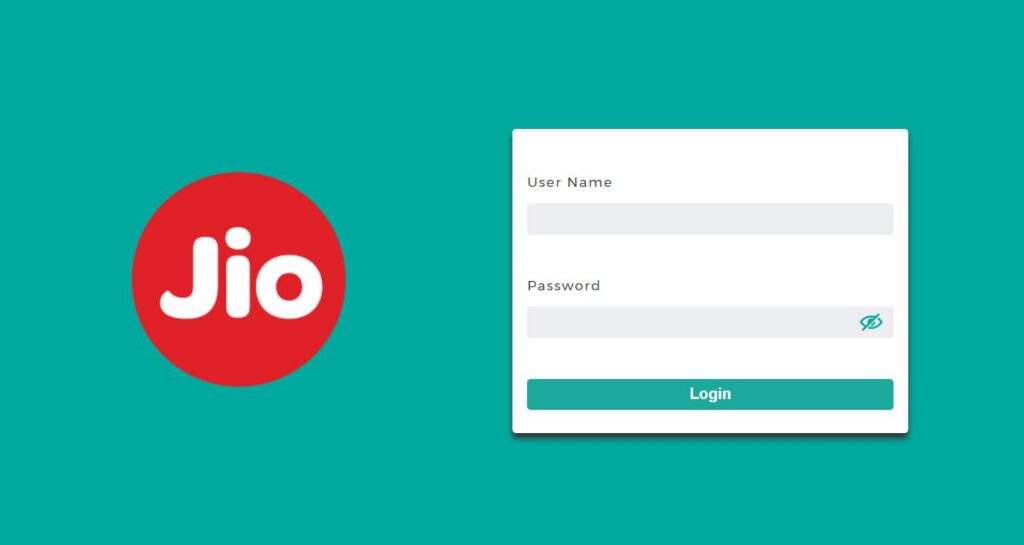
Enter http://192.168.29.1 in the URL bar of your web browser. Please wait for the Jio login page to load.
Here’s how to log into the router:
It is usually “admin” and “Jiocentrum” for the username and password. Log in using your custom password if you have changed the admin password previously.
Select the Reset option:
Go to Administration > Maintenance > Backup/Restore from the router’s control panel.
Reset the factory settings as follows:
To reset the factory settings, click on “Default“.
Reset your device.
A confirmation prompt will appear when the router is restored to default mode. If you wish to proceed, please confirm.
It would help if you waited for the router to reboot.
It will reboot and restore settings to default mode. You may have to wait a few minutes for this to finish.
If the router is not accessible, re-access it:
Once the router has been reset, you will be able to access it with the default username and password.
You can reset your JioFiber router to its factory settings using the web interface by following these steps. If you reset your router, be sure to reconfigure it with your internet settings.
Read Also: How To Install JioTV On Firestick In 2023 (Helpful Steps)
How do I fix common problems after a reset?
You need to check if your password and name for WiFi are up-to-date. If you are having problems, you may need to connect closer to the router or restart your device.
Check the router for physical obstructions or interference.
When to Contact Jio Fiber Customer Support
If you’re still having problems after trying these steps, ask for help with advanced settings or technical problems.
In conclusion, it is important to know how to reset the Jio fiber router. It can solve many common internet issues. Remember to follow these steps carefully for the most effective results. If you run into problems, Jio Fiber support is there to help.
how to reset jio fiber set top box?
First, open the MyJio app to reset your Jio Fiber set-top box. Click on the ‘Fiber‘ tab at the top. At the bottom, click ‘JioCare‘ to access diagnostics. Select ‘Run Diagnostics‘ and ‘Set-top box device health‘. Press ‘Run Diagnostics‘ to begin. If it finds any problems, click ‘Fix Now.’ If problems persist, contact Jio customer support.
How to reset Jio fiber router username and password?
Connect your computer to Jio Fiber’s router network. It can either be done with an Ethernet cable or through Wi-Fi.
- Go to the router’s login page in a web browser. Jio Fiber’s default IP address is 192.168.1.1. You can find the IP address in the router’s manual or by using a network scanner.
- Enter the router’s username and password. As a default, admin is the username and jiocentrum is the password. You can find the username and password in the router’s manual or by contacting Jio customer service.
- You can change your username and password once you are logged in. Click on the “Settings” tab, followed by the “Security” tab.
- The “Security” tab contains a section called “Administrator Account.” Here, you can change the administrator’s username and password.
- After changing the username and password, click “Save”. The router will then restart with the new username and password.








