Amazon Echo devices, such as the Echo Dot, alert you when Bluetooth devices are connected. It works for a lot of things, but it’s also annoying. If you keep connecting and disconnecting Bluetooth devices. How to stop Bluetooth notifications on Alexa Echo Dot? You are wondering why Alexa keeps saying it is connected to Bluetooth?
In this article, we will discuss how to stop Bluetooth notifications on Alexa and stop unwanted interruptions.
Why Do Bluetooth Notifications Happen on Alexa?
First, let’s look at why Alexa Bluetooth devices notifications. Alexa announces when you connect a Bluetooth device to your Alexa-enabled device.
It is necessary to verify that the device has been successfully connected and is ready for use. You may be disturbed if you’re listening to music or a podcast at the time of this announcement. And want to stop Alexa from saying now playing from.
Bluetooth Notifications: Why You Should Disable Them
Alexa Bluetooth device notifications may be helpful for some, but there are some reasons to disable them:

Constant interruptions: As mentioned earlier, constant announcements can be disruptive, especially if you frequently connect and disconnect Bluetooth devices.
Privacy concerns: If you have guests over, Alexa announcing the name of their device can be a privacy concern.
Annoying for others: It’s annoying for roommates and family members if you’re constantly announcing stuff.
Now that you understand why you might want to disable Bluetooth announcements, let’s discuss how to do it.
How to stop Bluetooth notifications on Alexa Echo Dot?
There are a few different ways to disable Bluetooth notifications on Alexa, depending on the device you are using. We will cover the steps for each device below.

Amazon Echo
You can turn off Bluetooth announcements on your Alexa app if you have an Amazon Echo. Just follow these steps.
Open the Alexa app on your smartphone. Click Devices at the bottom. Select your Echo device from the list. Scroll down and tap on Bluetooth Devices. Turn off the option to notify you when new Bluetooth devices are paired.
Read Also: How To Keep Alexa Playing Music All Night Without Alexa
Echo Dot
The Alexa app on your smartphone can be used to disable Bluetooth announcements if you own an Echo Dot. Please follow these steps:
- Open the Alexa app on your smartphone.
- You can find the Devices tab at the bottom of the screen.
- Click on your Echo Dot.
- Scroll down and tap on Bluetooth.
- Turn off the option to announce when new Bluetooth devices are paired.
How to stop Bluetooth notifications on Alexa Echo Show
On your smartphone, open the Alexa app and follow the instructions.
1. Tap on the Devices tab in the bottom right corner of the screen.
2. Select your Echo Show device from the device list.
3. Scroll down and tap on Bluetooth Devices.
4. Select the Bluetooth device that sends notifications to your Echo Show.
5. Toggle off the option for “Notifications” or “Allow notifications” for that Bluetooth device.
6. You can repeat these steps to stop receiving notifications from other Bluetooth devices as well.
Once you have made the necessary changes, close the Alexa app and your Echo Show will no longer receive Bluetooth notifications.
Read Also: Alexa Routines Not Working? Try These 4 Quick Fixes
How to stop Bluetooth notifications on Alexa iPhone?
For Alexa iPhone, select the “Bluetooth” option under the settings menu, and then disable the “Allow Notifications” feature for the Alexa device. You will not be able to receive Bluetooth notifications on your iPhone if you do this.
Other Ways to Manage Bluetooth Announcements on Alexa
Aside from disabling Bluetooth announcements, there are some other ways to manage them with Alexa.
Change the volume of Bluetooth notification.
The first step is to access your device’s settings menu and change the volume of Bluetooth notifications. Then, look for the “Sounds” or “Sound & Notification” option and tap on it.
Next, locate the “Bluetooth” or “Bluetooth Settings” option and select it. Finally, adjust the volume slider to your desired level for Bluetooth notifications.
Once you have adjusted the volume, make sure to tap the “OK” button to save your changes. Then, check to make sure the new volume setting is applied.
Read Also: How To Keep Alexa Playing Music All Night Without Alexa
Change the Name of Your Bluetooth Device
If you don’t want Alexa to announce the name of your Bluetooth device, you can change the device name to something more generic.
For example, instead of “John’s iPhone”, you can change it to “Bluetooth Device”.
Open the Settings menu on your device. Once you have found the Bluetooth option, tap on it. Find the device whose name you want to change and tap on it. Look for an option that says “Rename” or “Device Name” and tap on it. Enter the new name you want to give to your Bluetooth device.
Tap “Save” or “OK” to confirm the name change. Your Bluetooth device will now have the new name you specified.
Read Also: 10 Fixes For Alexa’s Errors: When Alexa Saying Sorry Something Went Wrong
In conclusion, you learned how to stop Bluetooth notifications on Alexa. Some people like Bluetooth announcements on Alexa, but others don’t. You can easily disable Bluetooth announcements on your Alexa-enabled device if you belong to the latter group.
You can turn off Bluetooth announcements on Echo, Echo Dot, Echo Show, Echo Spot, Echo Plus, or Echo Studio. You can also change the Bluetooth device’s name or adjust the volume. You can experience Alexa uninterrupted with the help of this guide.









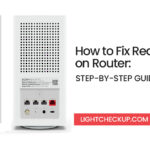










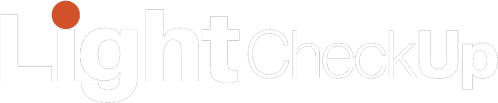
Average Rating