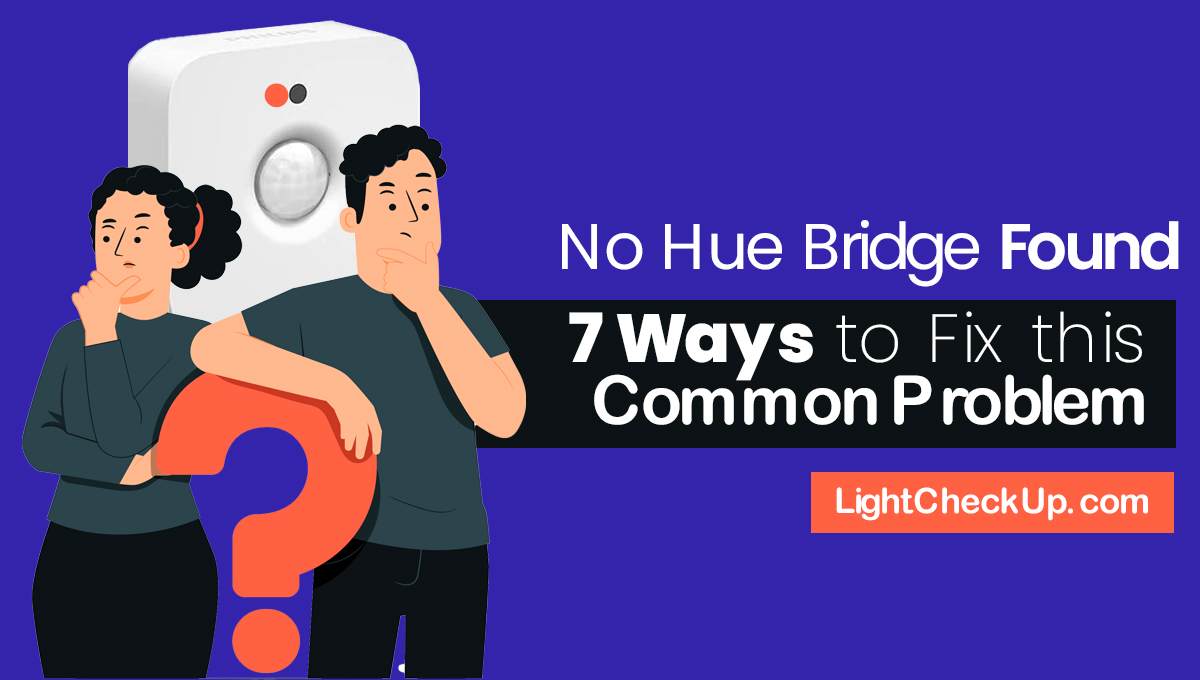Did you ever ask Alexa a question, only to receive the frustrating response like, Alexa saying Sorry Something Went Wrong? Why does my Alexa echo show keep saying sorry something went wrong?
The good news is that you can fix this issue in a few easy steps. It will restore Alexa’s confidence. So how to fix alexa sorry something went wrong.
In this guide, we’ll walk you through the troubleshooting process for Alexa saying sorry something went wrong on iPhone. We offer easy-to-follow solutions for common error causes. Let’s get started!
Common Causes of Alexa Saying Sorry Something went Wrong
Before diving into the solutions, let’s explore the common causes behind Alexa saying sorry something went wrong on the iPhone.
- Alexa devices rely heavily on an internet connection that is stable. The error message may appear if your Wi-Fi is down, unstable, or if your device is out of range.
- A server problem at Amazon might not be your fault. There may be problems with Amazon’s servers, causing Alexa to malfunction.
- It is important to regularly update Alexa devices, like any other tech device. Your device may not work properly if its software is outdated.
- Alexa can sometimes misunderstand your commands. The reason could be unclear speech, background noise, or an incompatible command.
- Your smartphone’s Alexa app is a control hub for your devices. A glitch in the app can affect Alexa’s response.
- If you have a problem with any accounts or skills linked to your Alexa, like Spotify or smart home devices, Alexa might respond with an error.
- Problems with hardware are less common, but they can happen. It could be due to internal damage.
- When Alexa receives multiple commands at the same time, processing issues may occur.
- Some requests might not be processed if they conflict with your privacy settings.
- The Alexa device can malfunction due to faulty power supplies.
Now that we understand the potential causes, let’s troubleshoot the issue step-by-step.
Read Also: Alexa Spinning Blue Light! 8 Simple Reasons To Fix It
Troubleshooting steps: Alexa Saying Sorry Something went Wrong
Check Your Internet Connection
Alexa devices access cloud-based services through an internet connection, process commands, and respond to requests. A weak or unstable connection can lead to delays, misunderstandings, or errors.
How to implement:
- Test Wi-Fi Strength: Use a device connected to the same Wi-Fi network to check if the internet works properly.
- Get closer to the router: If the Alexa device is too far from the router, move it closer.
- Unplug your router, wait 30 seconds, and then plug it back in. This can refresh your internet connection.If issues persist, contact your Internet service provider (ISP) for assistance. There might be a service outage or an internet problem.
Restart your Alexa Device
It is often helpful to restart electronic devices in order to clear temporary glitches and to refresh the system, which can solve many common problems.
How to implement:
- Disconnect your Alexa device from its power source.
- Wait 10 Seconds: Allow enough time for the device’s internal memory to clear.
- Reconnect: Plug the device back in and wait for it to boot up and reconnect to Wi-Fi.After the restart, try a simple command to check if the issue has been resolved.
Update Alexa Software
There is often a bug fix, a new feature, and a performance improvement included in software updates. The software should be updated regularly to keep it running smoothly and securely.
How to implement:
- Access the Alexa App: Open the Alexa app on your smartphone.
- Settings: Click the gear icon to open the settings menu.
- Check for Updates: Look for an option related to device software updates. This might be under device settings.If an update is available, follow the prompts to download and install it.
Read Also: Alexa Won’t Play Spotify? Have You Tried Those 6 Simple Tips?
Check Smart Home Device Compatibility
Alexa does not work with all smart home devices. A command can fail if it is executed on an incompatible device.
How to implement:
- Consult Manufacturer Instructions: Check the user manual or online resources for your smart home devices to confirm Alexa compatibility.
- Update Device Firmware: Ensure that your smart home devices have the latest firmware updates, which improve compatibility.If it’s not working, contact the device manufacturer for advice or solutions.
Spread Out Commands
Alexa devices process voice commands using advanced algorithms and cloud-based services. When multiple commands are given in quick succession, the system can overwhelm, leading to processing errors or misinterpretations. This is like how a human might struggle to follow a conversation if multiple people speak at once.
How to implement:
- Speak One Command at a Time: After giving a command, wait for Alexa to acknowledge or respond before issuing another. This pause allows the device to process each request fully.
- Clear and Concise Messages: Use specific, clear language. For example, say “Alexa, play ‘Here Comes the Sun’ by The Beatles” instead of a vague “Alexa, play some music.”
- Check for Acknowledgment: Alexa usually gives an audible signal or a visual cue (like a light ring on Echo devices) to indicate that it has heard and is processing your command.
Read Also: Alexa’s Kids Guide: Which Of These Make Alexa Devices Great For Kids?
Adjust the Privacy Settings
There’s a chance that parental controls or privacy settings will limit Alexa’s functionality. It is possible that Alexa will not be able to perform specific commands if certain features or services are blocked.
How to implement:
- Review Alexa Privacy Settings: Open the Alexa app and navigate to the settings section. Check the privacy settings to ensure Alexa’s necessary permissions are granted.
- Check Parental Controls: If you have set up parental controls, review them to make sure they are not overly restrictive of the functions you wish to use.
- Enable Necessary Permissions: For specific skills or linked devices, ensure that you have enabled all required permissions for seamless operation.
Read Also: How To Turn Off Explicit On Alexa? Have You Tried These 2 Options
Ensure a stable power supply
Your Alexa device can malfunction due to an unstable or inadequate power supply. The result might be intermittent responses, errors in processing commands, or even power-offs mid-conversation.
How to implement:
- Ensure that the device’s power cable is firmly plugged into both the Alexa device and the power outlet.
- Inspect the Power Adapter and Cable: Look for any signs of damage or wear on the power adapter and cable. Replace them if necessary.
- Avoid Power Strips with Multiple Devices: If possible, plug your Alexa device directly into a wall outlet instead of a power strip shared with several other devices. This ensures a stable power supply.
In conclusion, follow these troubleshooting steps. You should be able to resolve the Alexa saying sorry Something went wrong error. Don’t forget to check your internet connection, restart your device, update the software, and ensure smart home device compatibility.
If you encounter any further issues, contact Amazon’s customer service department.
FAQ:
Why does Alexa sometimes say to me, “Alexa Saying Sorry Something Went Wrong?
This error message can occur due to internet connectivity issues, improper device setup, software glitches, or incompatible smart home devices. This guide outlines troubleshooting steps you can follow to resolve the issue and get Alexa back to work.
Can a slow internet connection cause the error message?
Yes, a weak or unstable internet connection can lead to the Alexa Saying Sorry Something went wrong error on Alexa. Make sure your Wi-Fi works properly and consider resetting your router if needed.
How often should I update my Alexa software?
It’s recommended to keep your Alexa software up-to-date by installing updates as they become available. Regular updates ensure optimal performance and resolve known issues.
What should I do if the error persists despite troubleshooting?
If the error continues after following the troubleshooting steps, reach out to Amazon’s support team for further assistance. They can provide personalized guidance and resolve any underlying issues.
Read Also: Alexa Routines Not Working? Try These 4 Quick Fixes