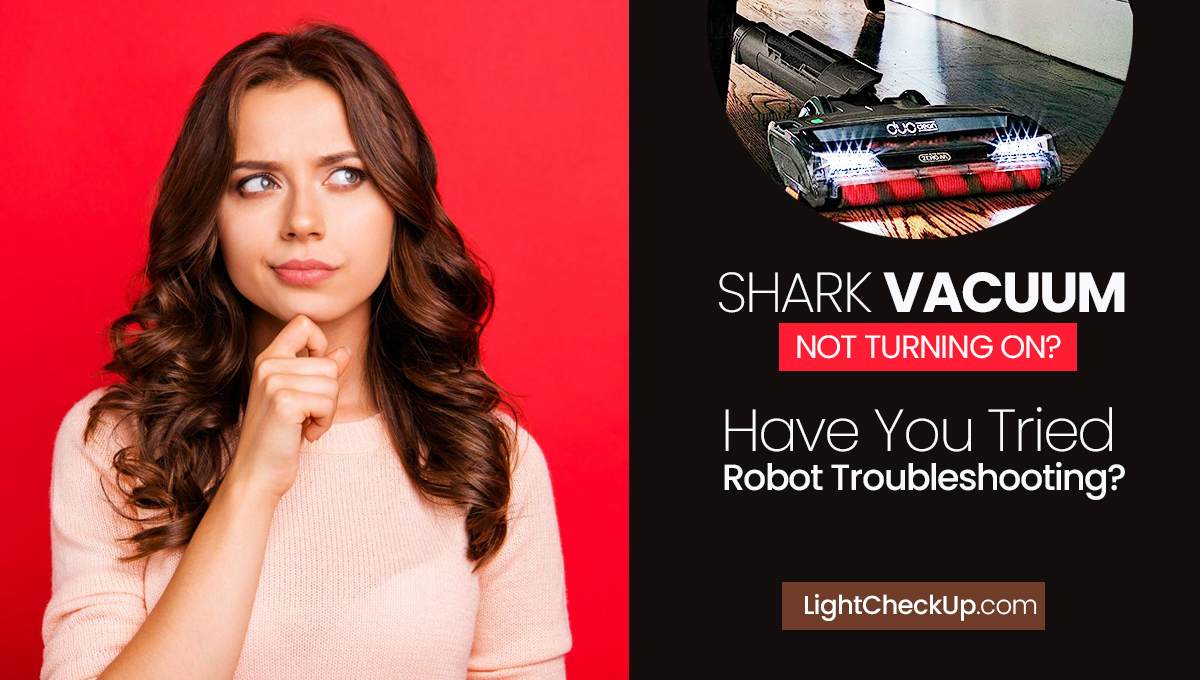You’ve just installed your brand-new Ring camera to keep an eye on your home and loved ones. However, there’s a hiccup—your Ring camera not working as expected. Whether it’s a connectivity issue like Ring camera not connecting to Wi-Fi? A problem can be with live view, even audio glitches or the ring camera not detecting motion, you may find your home security experience frustrating.
The importance of troubleshooting must be considered. After all, a security camera is as good as its reliability. If your Ring camera not working, a gap in your home’s security needs immediate attention. You can use this guide to solve these common problems, so your home remains your safe haven.
Stay tuned to learn how to troubleshoot your Ring camera to restore your peace of mind.
Why is my ring camera not working?
You set up your Ring camera to monitor your home, but it’s not working now. That can be stressful, but don’t worry.
Let’s look at some common reasons for ring camera not working and how to fix them.
Power Source Issues
Checking the Plug and Outlet
Ring camera not working after charging the battery. The first thing to do is make sure your Ring camera is getting power.
Insert the plug correctly into the outlet. If you’re unsure, try plugging something like a lamp into the same outlet to see if it works.
Battery Maintenance

If your Ring camera uses a battery, check if it needs charging. The Ring app will usually tell you if the battery is low. Make sure to charge it fully for the camera to work properly.
Read Also: Blink Outdoor Camera Setup: Connect With Wi-Fi In 5 Mins
Wi-Fi Connectivity
Device Health in the Ring App

Open the Ring app and go to ‘Device Health.’ This section will show you if your ring camera is not connecting to WiFi or is connected to Wi-Fi. And how strong the signal is. If there’s a problem, you’ll see it here.
Signal Strength and Speed Requirements
Your Ring camera needs a good Wi-Fi signal to work well. You will be able to see the signal strength in the app. If it’s weak, try moving your camera closer to your Wi-Fi router. Also, ensure your internet speed meets the minimum requirements for the Ring camera to function smoothly.

You can fix your Ring camera by checking these things. Next, we’ll look at how to set it up with Amazon Alexa for even more convenience.
Alexa and Ring Camera: How to Set It Up
So, you’ve got your Ring camera working, and now you want to take it to the next level by connecting it with Amazon Alexa. That can make using your camera even easier and more convenient. Let’s go through the steps to make this happen.

Setting up Alexa with Ring: A Step-by-Step Guide
- Open the Amazon Alexa app if you haven’t already done so in the Apple Store or Google Play Store.
- Select ‘Skills & Games’ from the menu in Alexa’s app (three horizontal lines).
- Search for Ring in ‘Skills & Games’ by typing ‘Ring.’
- Once you’ve found the Ring skill, tap it and then tap ‘Enable to Use.’
- Use your Ring account to sign in. Enter your details under ‘Sign In’.
- If you allow permissions, Alexa will be able to control your Ring camera and access its data. Tap ‘Allow.’
- Adding Devices: Tap the ‘+‘ sign and select ‘Add Device‘ from the Alexa app home screen. Alexa will locate and find your Ring camera.
- After Alexa finds your Ring camera, follow the instructions on screen to set it up.
- Make sure everything works by saying, “Alexa, show me the front door camera.”
And there you have it! Your Ring camera should now be connected to Amazon Alexa, making it even easier to monitor your home.
Read Also: Why Is My Blink Camera Not Recording, And How To Fix It?
This simple guide will give you the added convenience of controlling your Ring camera with just your voice through Alexa.
Audio Problems with Ring Camera
You’ve set up your Ring camera, and it’s working well, but what if the audio isn’t? You may not be able to hear anything, or you’re having trouble using the two-way audio feature. Let’s tackle these issues so you can get the full experience from your Ring camera.
Smartphone Volume: Ensuring Your Phone Isn’t on Mute
Ring camera not working? The first thing to do is check the volume on your smartphone. Make sure it’s not set to mute or too low. Open the Ring app and go to the settings for your camera. Check if the audio is enabled there.

Try playing audio or video from another app. If you can hear sound there, the issue might be with the Ring app or camera.
Two-Way Audio: Activating Live Video and Audio Feed
Enable Two-Way Audio: Open the Ring app and go to your camera’s live view. Look for the microphone icon and make sure it’s not crossed out.
Check Permissions: Ensure the Ring app can access your phone’s microphone. You can check this in your phone’s settings.
Test the feature: In the Ring app, go to live view and tap the microphone icon. Try speaking into your phone and listening for your voice on the camera. If it works, you’ve successfully activated two-way audio.
Troubleshoot: If it’s still not working, try restarting the Ring app or your phone. There are times when a simple restart can fix minor problems.
Following these steps, you should be able to fix any audio problems with your Ring camera. Now you can see what’s happening at home and hear it clearly.
Read Also: How To Unregister A Blink Camera Without An Account (2023)
How to reset ring camera?
Sometimes, the best way to fix a problem is to start fresh. Resetting your Ring camera can solve many issues you might be facing. Here’s how to hard reset your phone.

Reset Button Location
The reset button is usually on the back or bottom of your Ring camera. It’s often a small button that you need a pin to press.
Steps to Perform a Hard Reset:
- Unplug your Ring camera from its power source.
- Use a pin to hold the reset button for about 15 seconds.
- After releasing the button, plug the camera back into its power source.
- Open the Ring app to ensure the camera works as it should. You should set it up again.
Read also: Secure Lite Cam Review: The Shocking Truth About This Security Camera!
Security Measures
Security is a big deal, especially regarding cameras in your home. Let’s talk about how to keep your Ring camera secure.
What you need to know about preventing hackers
End-to-End Encryption
End-to-end encryption is one of the best ways to keep your Ring camera secure. That makes sure that only you can see your video feed. You can turn this on in the Ring app under the security settings.
Other Security Settings
Secure your account with two-factor authentication.
Keep your Ring app and camera firmware up-to-date to get the latest security features.
Make sure your Ring account password is strong and unique.
These steps will ensure that your Ring camera is working properly and securely. This way, you can focus on keeping your home safe without worrying about technical or security issues.
Read Also: Real Or Fake Security Cameras: How To Spot A Fake Security Camera
FAQs: Ring camera not working
How Much Internet Speed Do I Need for My Ring Camera?
The internet speed you need for your Ring camera can vary based on the model and what you want to do with it. However, a minimum upload speed of 2 Mbps is generally recommended for basic functions. For higher-quality video, you might need speeds of 5 Mbps or more.
Does my Ring camera record? How do I know?
You can check if your Ring camera is recording through the Ring app. Cameras should start recording automatically when a ring camera detects motion or your doorbell is rung. You’ll usually get a notification, and you can also check the event history in the app to see recorded clips.
What can I do to improve my Ring camera’s Wi-Fi signal strength?
If you’re facing issues with Wi-Fi signal strength, here are some tips to improve it:
- Try moving your Ring camera closer to your Wi-Fi router.
- Boost the signal far from the router with a Wi-Fi extender.
- Make sure that other electronic devices are not interfering with Wi-Fi. Make sure your camera is away from devices like microwaves or cordless phones.
- You may need to update your router if one is outdated. Make sure your router’s firmware is up to date.
In conclusion, we’ve explored how to set up and troubleshoot your Ring camera not working, covering power issues, Wi-Fi connectivity, and audio problems. We also touched on resetting your device and enhancing its security.
Check your Ring camera settings and update the Ring app regularly for optimal performance. I hope this guide helps you use your Ring camera to its fullest, ensuring a safer home.