Want to make your home smarter? But your Alexa not discovering Govee lights. How to connect Govee lights to Alexa app.It’s easy to connect Govee LED lights to Alexa, even if it’s not an Amazon product.
Can Govee Light connect to Alexa? Yes, setting up Govee lights with Alexa is easy. Govee’s app and Alexa skills make controlling your lights easy. If you’re more of a visual learner, the video guide with visual aids will be of great assistance.
Govee lights have distinct advantages over regular bulbs, but they don’t compare to Amazon’s smart lights. However, like all technologies, they’re challenging. Local electrical interference might affect Govee’s performance, and Alexa did not discover Govee lights. Always ensure they are placed away from other strong electronic devices to get the most enjoyable experience.
How to Connect Govee Lights to Alexa
Can Govee Light connect to Alexa? The answer is yes! You can control your Govee lights using voice commands through Alexa, but the process is also simple.
Start with the Govee Home App:
- First, download the Govee Home App on your mobile device. If you’re new to it, you’ll need an account.
- Once you’re in, the first task is connecting Govee lights to the app. Navigate through the app and follow the intuitive setup process to add your lights.
Connecting to Wi-Fi:
- A vital step in the process is understanding how to connect Govee lights to Wi-Fi. That ensures that the lights can communicate with Alexa.

- Within the Govee Home App, there will be clear instructions on how to link your Govee lights to your Wi-Fi network.
Integrate with Alexa:
- Open your Alexa app and search for the Govee Skill. Install it.
- Log into your Govee account from within the Alexa app, linking the two platforms.
Now Alexa can discover your lights. If you face a hiccup here and find that Alexa is not discovering Govee lights, don’t panic. Occasionally, some users report that their Govee lights won’t connect to Alexa.
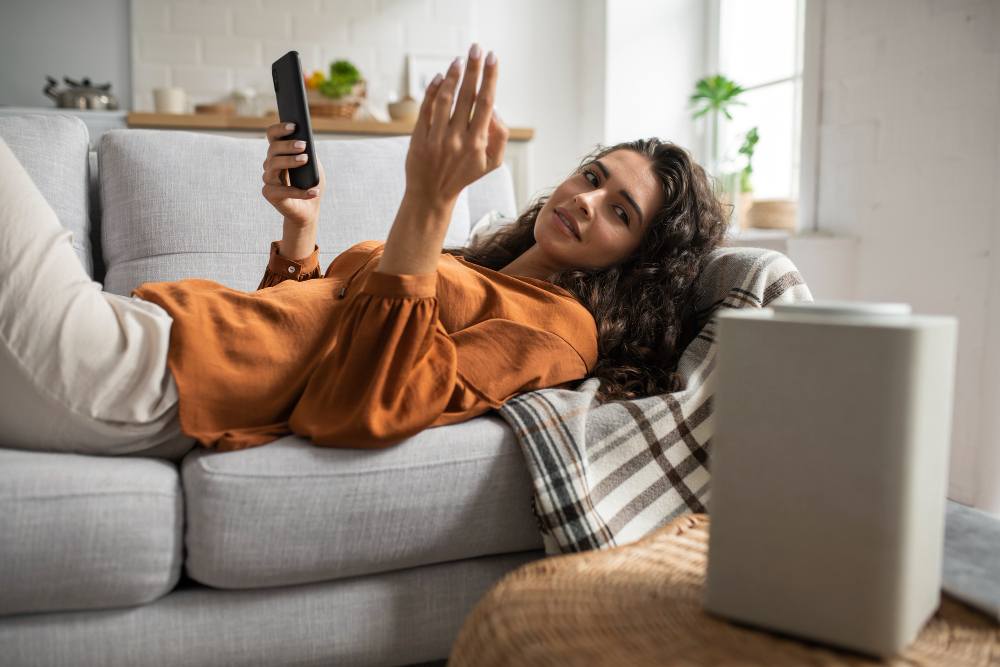
That is usually a minor issue that can be fixed by ensuring your lights are properly linked to the Govee Home App and Wi-Fi.
Voice commands:
Once connected, using Govee Alexa commands is easy. “Alexa, turn on Govee lights,” or “Alexa, change Govee lights to blue.”
Bonus Tip: Besides Govee’s lighting solutions, did you know there’s also a Govee Alexa thermometer? It’s another nifty product that can be controlled using voice commands, like the Govee H6001 Alexa-compatible lights.
However, always check your specific model’s feature list to ensure that your light works with Alexa seamlessly. Ensure you have the compatibility you need for a smooth, smart home experience.
Govee Lights: What are the Pros and Cons?
Govee Lights is a popular smart light brand that offers several benefits but also has limitations. Here are the pros and cons of Govee lights:
Read Also: How To Brighten Up Your Home With LED Magic Light Bulbs In 2023
Pros: How to Connect Govee Lights to Alexa
Budget-friendly: Govee lights are more affordable than many other smart light brands, including Amazon’s catalog.
Competitive features: Despite their lower price, Govee lights still offer music syncing and immersive lighting.

Scenes: Govee lights allow users to group individual lights to certain settings, making it possible to trigger multiple complex changes with a single voice command. This feature is similar to Alexa’s “routines.”
Cons: How to Connect Govee Lights to Alexa
Buggy Alexa Skill: The Govee lights skill on Alexa has been criticized for its buggy and lackluster performance. While integration issues with Alexa skills are not uncommon, Govee lights require the skill to be used. Unlike Soundcloud or Spotify, Bluetooth has no workarounds.
Short warranty period: Govee lights have a relatively short warranty period that usually lasts one year. In contrast, most of their competitors offer two to three years of coverage past the initial purchase date.
The Govee lights are affordable and feature-rich, but their compatibility with Alexa may concern some users. Additionally, their short warranty period may be an issue for long-term investors.
Other Considerations: How to Connect Govee Lights to Alexa Setup
Your Echo device must be on the same network. If you’re having trouble using your Govee lights with Alexa, it might be because your Govee lights are connected to a different Wi-Fi network than your Echo device.
In general, it’s important to ensure that all devices linked to your smart home are on the same Wi-Fi network.
Smart devices will prioritize connecting to available Wi-Fi networks, regardless of their actual performance. To avoid this issue, make sure your Govee lights and Echo device are on the same network.
Watch for interference sources.
While Govee lights can be installed almost anywhere in your home, it’s wise to avoid placing them near potential sources of electronic interference, such as wireless devices or microwaves.
These sources can delay or disrupt your Govee Light usage. Physical barriers like walls or floors can also dampen signal strength and overall performance.

To ensure optimal performance, place your Govee lights in an open area with minimal interference.
Read Also: Why Is My Blink Camera Not Recording, And How To Fix It?
VPNs could slow down Govee responsiveness (and lock features!)
Virtual private networks (VPNs) can affect smart lights’ performance, including Govee lights. With VPNs, Alexa might have trouble finding and connecting to your Govee lights since your IP address has changed.
Even after connecting, your Govee Light responsiveness could be poor due to VPN encryption latency. In some cases, this may even region-lock certain features of your smart lights.
To avoid these issues, turn off active VPNs before using Govee lights. Otherwise, you may experience slow response times, ignored requests, and frequent error messages from Alexa.
Keep in mind that this applies to all smart lights, not just Govee lights. Always turn your VPN off before using smart light devices.
Final Thoughts
It’s easy to set up Govee lights to work with Alexa. It’s as simple as speaking to Alexa to control your lights once you’ve set up the Govee skill. A VPN, thick walls, or other wireless devices can interfere with the connection. When using Govee Lights with Alexa, minimize these obstacles.
FAQ: How to Connect Govee Strip Lights to Alexa
How do I connect Govee Strip Lights to Alexa?
It is very easy to connect your Govee strip lights to Alexa by following a few simple steps. First, make sure your Govee strip lights are connected to the Govee app on your phone. Open the Alexa app and go to the “Skills & Games” section.
Enable the “Govee Home” skill. Once enabled, go to “Devices” and click on the “+” icon to add another device. Select “Light” and then “Govee” as the brand. The setup instructions are on the screen. Once connected, you can control your Govee strip lights with voice commands through Alexa.
How do I connect the Govee H6001 to Alexa?
You can connect your Govee H6001 to Alexa by installing Govee strip lights. First, make sure your Govee H6001 is connected to the Govee app on your phone.
Then, open the Alexa app and enable the “Govee Home” skill in the “Skills & Games” section. Once enabled, go to “Devices” and click on the “+” icon to add another device. Select “Humidifier” and then “Govee” as the brand.
Once the setup process has been completed, follow the instructions on screen. Once connected, you can control your Govee H6001 with voice commands through Alexa.
How to connect a Goee light to a Google Home app?
The following steps will guide you through the process of connecting your Govee lights to Google Home.
First, make sure your Govee lights are linked to the Govee app on your phone. Then, open the Google Home app and go to “Add”> “Set up device”> “Have something already set up?” Search for “Govee” and select it.
Make sure you follow the on-screen instructions to complete the setup. Once connected, you can control your Govee lights with voice commands through Google Home.
How to reset Govee lights?
You just need to follow a few steps to reset your Govee lights. First, turn off the power to your Govee lights. Then, turn the power back on and wait for the lights to come on.
Next, press and hold the “Mode” button on the Govee controller for 5–10 seconds until the lights flash. Finally, please wait for the lights to stop flashing and switch them off. Your Govee lights are now reset and ready to connect to another device.
Are Govee LED lights compatible with Alexa?
Yes, Govee LED lights are compatible with Alexa. You can connect your Govee LED lights to Alexa using the “Govee Home” skill in the Alexa app. Once connected, you can control your Govee LED lights with voice commands through Alexa.
Why Won’t my Govee Light connect to Alexa?
If your Govee light won’t connect to Alexa, there could be a few reasons why. First, make sure your Govee light is connected to the Govee app on your phone. Then, make sure you have enabled the “Govee Home” skill in the Alexa app and follow the on-screen instructions to set up your Govee light.
If you’re still having trouble, try resetting your Govee light and reconnecting it to Alexa. If none of these solutions work, contact Govee customer support for further assistance.




















Average Rating