Is your Wemo Smart Plug not functioning – as smoothly as it once did? Or you’re switching Wi-Fi networks, and your device needs a refresh. Whatever the case, you’ve landed on the right page to learn how to reset Wemo Smart Plug.
Here, we’ll discuss the various methods to get smart plug back to optimal performance.
You might be dealing with different models like the Wemo Smart Plug WSP080, F7C027, or WSP100, which may have nuances. But don’t worry, we’ve got you covered! Whether you’re looking to factory reset Wemo Mini, trying to figure out how to reconnect Wemo plug to Wi-Fi, or troubleshooting a Wemo plug not detected issue, this guide is your one-stop solution.
Now, let’s dive into the Wemo Smart Plug setup and get your device up and running!
Why reset Wemo Smart Plug?
You’ll need to reset Wemo Smart Plugs occasionally, but now you know how and why. So, why might you reach for that “reset” option? Here are some common scenarios.
Changing Wi-Fi networks
You may have upgraded to a faster Wi-Fi network, or you may be moving and need to connect your Wemo Smart Plug to a different Wi-Fi network. In such cases, a reset is often the quickest way to clean the slate and start afresh.
That is especially useful if you’re dealing with specific models like the Wemo WSP100 or F7C027, which might have unique setup procedures.
Troubleshooting connectivity issues
We’ve all been there—your smart plug is acting up, not responding to commands, or showing a dreaded Wemo plug not detected message. Before replacing the device, a simple reset can often resolve these connectivity issues.
Whether using the Wemo Smart Plug WSP080 or trying to factory reset a Wemo Mini, reset can be a powerful troubleshooting tool.
Preparing the device for resale or gifting
If you plan to sell your Wemo Smart Plug or gift it to someone else. A reset is essential. It ensures that all your personalized settings, schedules, and other data are wiped clean. It’s like handing over a brand-new device, ready for its new owner to go through the Wemo Smart Plug setup process.
You can use the Wemo Smart Plug reset feature for many things. It’s easy to reset your device when changing your Wi-Fi network, troubleshooting issues, or preparing it for its new owner.
Methods to Reset Wemo Smart Plug
The Wemo Smart Plug reset can be tricky, especially if you need to be tech-savvy. But fear not! There are three straightforward methods to get your device back to factory settings. Whether you’re dealing with a Wemo WSP100, F7C027, or any other model, these methods are generally applicable and easy to follow.
Using the Wemo App

One of the most convenient ways to reset your Wemo Smart Plug is through the Wemo app. This method helps if a Wemo plug can’t be found or you need to reconnect to Wi-Fi. Here’s how to do it:
Open the Wemo App
- Open the Wemo app on your smartphone. Ensure your phone is connected to the Wi-Fi network.
Navigate to Settings
- Once the app opens, look for the “Settings” option, usually represented by a gear icon. Tap on it to access device settings.
Choose the Reset Option
- Scroll down until you find the “Reset” option. It might be listed under a sub-menu like “Device Settings” or “Advanced Settings,” depending on your app version.
Follow these steps to reset Wemo Smart Plug. This method is great if you’re uncomfortable fiddling with the physical device or using a web interface.
Stay tuned as we explore other methods to reset your Wemo Smart Plug. By doing this, you’ll make sure your smart home continues to run smoothly.
Read Also: Alexa Routines Not Working? Try These 4 Quick Fixes
Use the Physical Reset Button
If you prefer a hands-on approach or can’t access the Wemo app, the physical reset button on the device is your next available option. Here’s how to do it:

Locate the Reset Button on the device.
- The reset button is usually locate on the side or bottom of the Wemo Smart Plug. For specific models like Wemo WSP100 or F7C027, refer to the user manual to find the exact location.
Press and hold the button.
- To reset, press and hold the button for 10 seconds. You’ll know the reset is successful when the LED light on the device blinks.
Use the Web Interface
For those who prefer computers, the web interface offers another method to reset Wemo Smart Plug.
Log in to Device Settings – Open your web browser and enter the IP address associated with your Wemo device to access its settings.
Navigate to the Reset Options – Once logged in, look for the “Reset” or “Factory Reset” option in the settings menu and follow the on-screen instructions to complete the process.
What to Do After Resetting?
After successfully resetting Wemo Smart Plug, you’ll need to reconnect it to your Wi-Fi network and set it up as if it were a completely fresh device. Follow the initial Wemo Smart Plug setup process, which usually involves connecting to Wi-Fi and configuring basic settings through the Wemo app.
Read Also: Alexa Won’t Play Spotify? Have You Tried Those 6 Simple Tips?
Troubleshooting Tips
Wemo Smart Plug Not Detected.
If your Wemo Smart Plug is not showing up in the app, try moving it closer to your Wi-Fi router and restarting it and the plug. If the problem continues, you may need to reset your device to original settings.
Wi-Fi connectivity issues
If you’re experiencing Wi-Fi connectivity issues, ensure that your router’s firmware is up to date and that you’re using a compatible Wi-Fi frequency (usually 2.4 GHz for Wemo devices). If all else fails, a reset can often resolve persistent connectivity issues.
Wemo Smart Plugs have several methods and troubleshooting tips to help you when encountering problems. It should be easy to reset and troubleshoot your smart home device, whether you’re a tech novice or an expert.
Read Also: Best Settings For Blink Outdoor Camera App 2023: Have You Set It!
FAQs: Reset Wemo Smart Plug
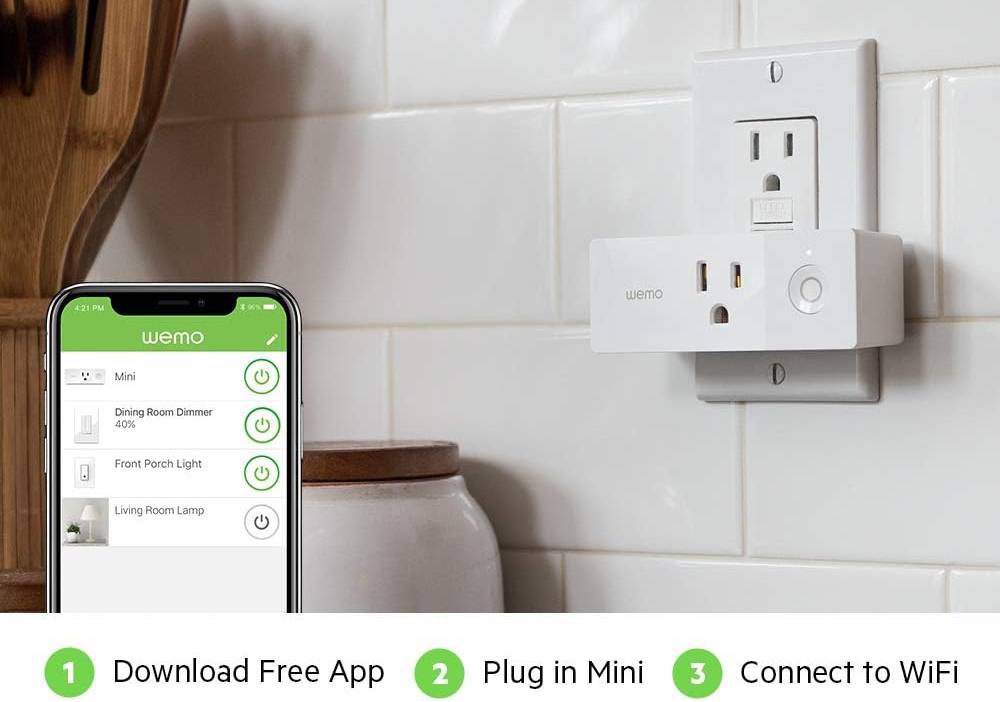
How Do I Reconnect My Wemo Smart Plug?
Wemo Smart Plugs are easy to reconnect after a reset or Wi-Fi change. Open the Wemo app on your smartphone and follow the setup instructions. You’ll connect to your Wi-Fi network, and then the app will automatically detect your Wemo device and complete the setup process.
Can I Use a Wemo Plug Outside?
Wemo Smart Plugs are generally design for indoor use. However, there are specific models, like the Wemo Outdoor Smart Plug, built to withstand outdoor conditions. Always check the device specifications and user manual to ensure it meets your needs before using it outside.
How to Remove a Wemo Smart Plug from Google Home?
Removing a Wemo Smart Plug from your Google Home setup is easy. To control your Wemo Smart Plug, follow these steps:
- Open the Google Home app
- Enter the space housing the Smart Plug.
Tap on the device, then tap the Settings icon in the upper-right corner. Scroll down to find the “Remove Device” option and confirm the action. Your Wemo Smart Plug will be unlinked from Google Home.
How do I change my Wemo to use a different Wi-Fi?
You can connect your Wemo Smart Plug to an existing Wi-Fi network in a few steps. Your phone’s Wemo app or resetting the device and setting it up again will allow you to do this.
Using the Wemo App:
- Open the Wemo App. Ensure your smartphone is connect to the newly created Wi-Fi network you want your Wemo Smart Plug to use.
- Navigate to Settings: Tap the “Settings” option, usually represented by a gear icon.
- Select Your Device: Choose the Wemo Smart Plug you want to change the Wi-Fi for.
- Change Wi-Fi Settings: Look for an option that says “Change Wi-Fi” or similar. Follow the on-screen instructions to connect to the updated Wi-Fi network.
- Confirm Changes: After saving the revised settings, If you have an upgraded Wi-Fi network, your Wemo Smart Plug will automatically connect to it.
Using reset and setup:
- Reset the Device: Hold the reset button on your Wemo Smart Plug for 10 seconds until you see the LED blink.
- Reconnect to Wi-Fi: Open the Wemo app and follow the setup instructions to connect the device to an existing Wi-Fi network.
- Configure Settings: Once connected, you can reconfigure schedules or settings as needed.
There are two ways to link the Wemo Smart Plug to the Wi-Fi network it is already on.
Either of these methods should work successfully. If you encounter any issues, refer to the troubleshooting tips in the user manual or seek help from Wemo’s customer support.
Conclusion about reset Wemo Smart Plug
It’s important to reset Wemo Smart Plug for a seamless smart home experience. The Wemo Smart Plug can save you time and avoid unnecessary stress, whether changing Wi-Fi networks or troubleshooting connectivity issues.
You can reset your device using the Wemo app, physical reset button, or web interface. You’ll also find some troubleshooting tips and answers to the most common questions.
It’s your turn! Let us know about your experience with resetting Wemo Smart Plugs. Do you face any unique challenges?
Additional resources
Check out the main Wemo support pages if you need more helps and community forums.




















Average Rating