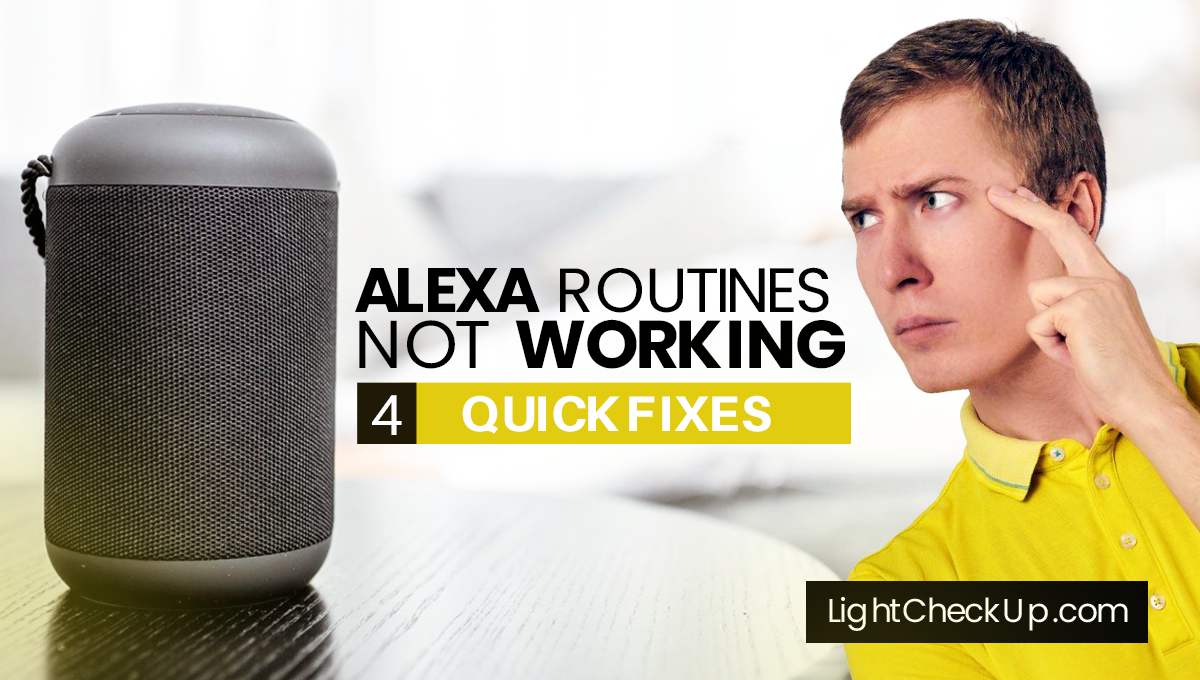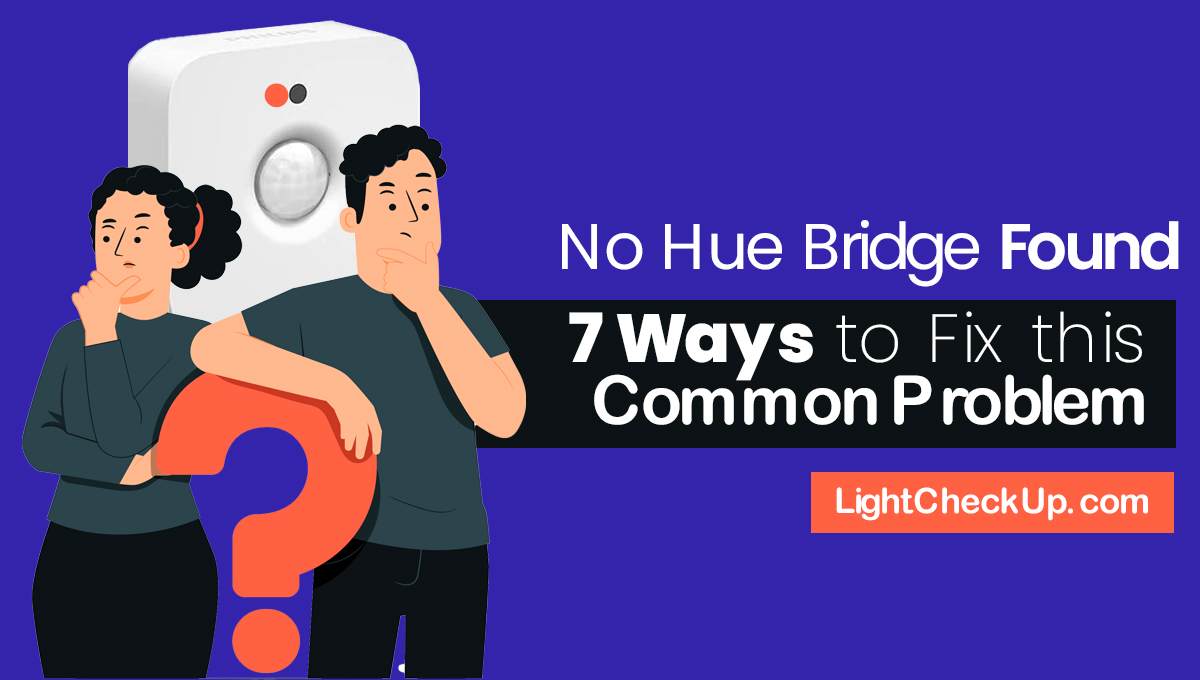Why Alexa won’t play Spotify? or are you are facing trouble linking Alexa to Spotify?
Alexa is available with a wide variety of music streaming services, like Spotify, Apple Music, YouTube Music, and Amazon Music. It also works with SoundCloud, so you can listen to your favorite songs there. The problem is that some people can’t get Spotify to work with Alexa.
Frustrating, isn’t it? You’re not the only one who’s heard Alexa won’t play Spotify or Spotify doesn’t work on Alexa 2023.
It’s especially annoying if you just figure out how to link Spotify with Alexa via Bluetooth or you just learned how to do it.
Here’s how to fix problems like Alexa won’t play Spotify playlists. Now, let’s fix your music.
What is the issue with Alexa?
Before we start fixing the problem: we need to know what could be wrong in the first place. The issue could stem from a variety of factors, such as account settings, device compatibility, or even network issues. Understanding these underlying causes can help us tackle the problem more effectively.
Step-by-Step Troubleshooting Guide
It can be frustrating when Alexa won’t play Spotify. Don’t worry, we’ve got you covered. Here’s how to fix it and get back to music.
Step 1: Amazon Echo Errors: How to Restart
If you’ve tried all the troubleshooting steps and Alexa still won’t play Spotify, sometimes a simple restart of your Amazon Echo device can work wonders. You can fix minor glitches and bugs by restarting your device.
- Unplug the Amazon Echo device. Remove the power plug from the Amazon Echo device. Wait for about 30 seconds to ensure the device is completely powered down.
- Plug it back in. Reconnect the power plug to your Amazon Echo. Wait for the device to reboot, which usually takes a minute or two.
- Test with Alexa Commands: Once the device is back up and running, try using Alexa commands to play your favorite Spotify playlists.
You can fix Spotify not working with Amazon Echo by restarting it. It’s a quick and straightforward step that saves troubleshooting time. So, before diving into more complex solutions, always consider rebooting your device.
Step 2: Check Account Linking
- Open the Alexa App: Grab your smartphone or tablet and open the Alexa app.
- Navigate to Settings. Select “Settings” by tapping on the menu icon, which is typically three horizontal lines.
- Go to Music & Podcasts: Scroll down and tap on “Music & Podcasts.”
- Check Linked Services: Look for Spotify in the linked services list. If it’s not there, you’ll need to link your Spotify account to Alexa.
Step 3: Verify your Internet connection.
- Check Wi-Fi Signal: Take a look at the Wi-Fi icon on your device to gauge the signal strength.
- Move Closer to the Router: If the signal is weak, try moving closer to your Wi-Fi router.
- Reset Router: If the issue persists, consider resetting your router to refresh the network.
Step 4: Confirm Device Compatibility

- Open the Alexa app. If you’ve closed it, reopen it.
- Check Device List: Go to “Devices” and see if your Alexa device is listed as compatible with Spotify. If it’s not, you may need to update your device or consider getting a compatible one.
Step 5: Update the Spotify App
- Open the App Store: Go to the App store on your device, whether it’s Google Play for Android or the Apple App Store for iOS.
- Search for Spotify: Use the search bar to find the Spotify app.
- Update if necessary: If an update is available, tap “Update” to install the latest version.
Step 6: Restart the Alexa App
- Close the App: Swipe the Alexa app away to close it completely.
- Reopen the App: Tap on the Alexa app icon to reopen it.
- Try Playing Spotify Again: Once the app is open, try asking Alexa to play Spotify again.
These steps should fix most Alexa not playing Spotify issues. Whether it’s a linking issue, a network problem, or an outdated app, this guide has you covered. Happy listening!

Read Also: How To Connect Govee Lights To Alexa: 4 Simple Ways
Common Reasons Why Alexa Won’t Play Spotify
Incorrect account information
First, make sure your Spotify account is linked to your Alexa device. You can get disconnected if you use the wrong username or password. Verify your login credentials to make sure they’re correct.
Internet connectivity
Streaming music through Spotify requires a stable and robust internet connection. You’ll have problems if your Alexa isn’t connected to a reliable network. Check your Wi-Fi signal strength and reboot your router if the connection seems unstable.
Device compatibility
Believe it or not, not all Alexa devices are compatible with Spotify. If you’re getting a message like “Spotify is not supported on this device,” it might be worth checking the compatibility list in the Alexa app. Make sure your device is supported to avoid hiccups.
Spotify App Issues
Sometimes, the issue might not be with Alexa at all but with the Spotify app itself. Make sure the app is up-to-date. An outdated app can often lead to functionality issues, so it’s a smart idea to keep it updated.
Alexa App Issues
Last but not least, the Alexa app could also be the culprit behind your Spotify woes. Glitches and bugs in the app can disrupt Spotify music playback. Restart the app or update it to resolve any potential issues.
If you understand these common reasons and fix them one at a time, you’ll be able to get Alexa to play your Spotify playlists again. Further more you can check the official Alexa support website.
FAQs | Alexa won’t play Spotify

Can my Alexa play music but not respond?
If Alexa responds to your voice commands but is not playing music, the issue could be due to a variety of factors. These may include account-related issues, poor internet connectivity, or glitches in the Alexa or Spotify apps. To resolve this, follow the step-by-step troubleshooting guide provided above.
How do I get Spotify to work on my Alexa?
You’ll need to do a couple of things to get Spotify working on your Alexa. First, make sure your Spotify account is linked to your Alexa. In the Alexa app, go to “Settings” > “Music & Podcasts.” Second, make sure both the Alexa and Spotify apps are updated.
Does Alexa only work with Spotify Premium?
No, Alexa is compatible with Spotify Free and Premium accounts. However, using a Spotify Premium account will give you access to additional features like ad-free listening and playing any song on-demand.
Why won’t Spotify play anything?
If your Spotify app isn’t playing any music, the issue could be due to several reasons. These may include problems with your account, an outdated app, or network connectivity issues. Check your account, update the Spotify app, and make sure your internet connection is good.
Read Also: Alexa Spinning Blue Light! 8 Simple Reasons To Fix It
Conclusion about Alexa won’t play Spotify
If you’ve found yourself frustrated and saying Alexa won’t play Spotify, don’t panic—the above details could fix the problem. With the above guides at your disposal, troubleshooting should be a breeze. We make sure your account is linked properly, your apps are updated, and your device is compatible.
So, the next time Alexa takes a break from Spotify, you’ll know exactly what steps to take to get the music flowing again. I hope you enjoy your favorite tunes uninterrupted!